Measure numbering
Showing and hiding measure numbers
Showing measure numbers automatically
By default, MuseScore shows measure numbers at the start of each system except the first one in a section. Numbering starts at the first complete measure in a section.
if you wish to change measure numbering:
- From the menu bar, select Format→Style→Measure numbers.
- Edit the following properties as required:
- Measure numbers: This is ON by default. Uncheck to turn off measure numbering.
- Show first: Check to show measure number on the first system of a section.
- All staves: Check to show measure numbers on every staff.
- Every system / Interval: If "Every system" is selected, measure numbers are shown at the start of each system. If "Interval" is selected, you can choose a measure interval at which to display measures.
- Make changes to positioning using the controls on the right.
- Edit the display of multimeasure numbers in the section below:
- Show measure number range at multimeasure rests. If checked, you can also customize the appearance and position of the numbering. Unchecked (the default setting), only the count of multimeasure rests is displayed.
Showing measure numbers manually
To always show the number of a particular measure, regardless of style settings, open Measure properties and select "Always show" from the Measure number mode dropdown.
Hiding measure numbers
To hide all measure numbers, uncheck "Measure numbers" in Format→Style→Measure numbers.
To hide the number of a particular measure, regardless of style settings, open Measure properties and select "Always hide" from the Measure number mode dropdown.
Changing the measure number sequence
Excluding a measure from the count
In Measure properties, check "Exclude from measure count" (in the Other pane).
Altering the numbering of a measure
In Measure properties, edit "Add to measure number". Both positive and negative numbers are accepted.
Resetting measure numbering for a new section
By default, numbering of measures always restarts at the beginning of a new section. To prevent this, and make numbering continuous, select the break and in the Properties panel uncheck "Reset measure numbers for new section".
Changing the position of measure numbers
To adjust the position of all measure numbers, edit the X and Y offsets of "Position above" and "Position below" in Format→Style→Measure numbers.
Measure number properties
Note that any changes made to a measure number in the Properties panel may be lost if the layout changes.
Measure number style
Values of the "Style for Measure number" can be edited in Format→Style→Measure number.
Values of the "Style for text inside Measure number" can be edited in Format→Style→Text styles→Measure number.
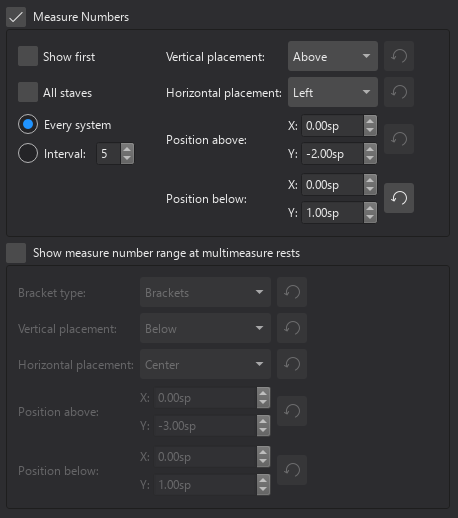
See also
Other measure-related pages: