Arpeggios and glissandi
Arpeggio and Glissando symbols can be found in the "Arpeggios & Glissandi" palette in the advanced workspace. This palette also includes strum arrows, an arpeggio bracket, wind instrument articulations, and slide in/slide out symbols.
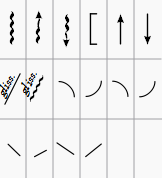
To add a symbol to the score, use one of the following methods:
- Select one or more notes, then double-click a symbol in the "Arpeggios & Glissandi" palette.
- Drag a symbol from the "Arpeggios & Glissandi" palette onto a note.
Any symbol can be customized by adjusting its properties in the Inspector. Edit handles are also provided in most cases to allow adjustment of length/curvature in Edit mode. If needed for future use, you can save the result in a custom palette.
Arpeggios
When an arpeggio or strum arrow is added to the score, it initially spans only one voice. However, you can easily adjust its height by double-clicking the symbol and dragging the handles up or down (for finer adjustment use the keyboard arrows). Playback of the symbol can be turned on or off in the Inspector.
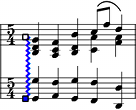
Glissandi (slides)
A Glissando or, more informally, a slide, spans two consecutive notes, normally in the same voice.

Chord glissandi are also possible.
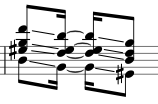
Adjust start and end points
- Double-click the symbol to enter edit mode;
- Click on the start or end handle:
- Use Shift+↑↓ to move the handle up or down, from note to note.
- Use Shift+←→ moves the handle horizontally, from note to note.
This method also allows you to move handles between notes in different voices or even from one staff to another—for cross-staff glissandi, for example. You can also use the keyboard arrow buttons or Ctrl + arrow to make final adjustments to the positions of the handles.
Custom glissandi
To customize the glissando to your requirements, select it and adjust the Inspector properties as follows :
- Type: Choose between a straight or wavy line;
- Text: Edit, or delete the text. Note: If there isn't enough room between notes, the text is not displayed;
- Style: Chose how the glissando plays back. There are four options: Chromatic, White keys, Black keys, Diatonic;
- Play: Check/uncheck the box to turn playback on or off.
Wind instrument articulations
Fall, Doit, Plop and Scoop symbols are provided. To change the length and curvature, select the symbol, enter edit mode and adjust the handles as described in Edit mode: Lines.
Slide in/out
Slide in and Slide out lines can also be found in the "Arpeggios & Glissandi" palette. To edit the length and angle of a line, double-click on it and drag the handle (or use keyboard arrows for finer adjustment).