Measure operations
Note: To ensure that inserted or appended measures display correctly, multimeasure rests should be set to off (toggle M).
Select
Single measure
- To select a single measure, click on a space within the measure.
Range of measures
- To select a continuous range of measures, see Shift + click selection and Shift selection.
Insert
Insert an empty measure into the score
Use one of the following options:
- Select a measure or a frame, then press Ins (no shortcut on Mac).
- Select a measure or a frame, then chose from the menu: Add→Measures→Insert Measure.
Insert multiple measures
Use one of the following options:
- Select a measure or a frame, then press Ctrl+Ins (no shortcut on Mac); fill in the "Number of measures to insert" field and press OK.
- Select a measure or a frame, then chose from the menu: Add→Measures→Insert Measures...; fill in the "Number of measures to insert" field and press OK.
Append
Append an empty measure to the end of a score
Use one of the following options:
- Press Ctrl+B (Mac: ⌘+B).
- Select from the menu: Add→Measures→Append One Measure.
Append multiple measures to the end of a score
Use one of the following options:
- Press Alt+Shift+B (Mac: Option+Shift+B); fill in the "Number of measures to append" field and press OK.
- Select from the menu: Add→Measures→Append Measures...; fill in the "Number of measures to append" field and press OK.
Delete
Delete a single measure
- Select the measure;
- Press Ctrl+Del (Mac: Cmd+Del); or from the menu, select Edit→Measures→Delete Selected Measures.
Delete a range of measures
- Select the range of measures to delete;
- Press Ctrl+Del (Mac: Cmd+Del); or from the menu, select Edit→Measures→Delete Selected Measures.
Notes: (1) In multi-staff scores, measure deletion also removes all corresponding measures in the other staves of the system; (2) If you wish to delete only the measure contents (and not the measure itself), use the Del command instead at step "2."
Properties
To edit the properties of a measure, right-click an empty part of the measure and select Measure Properties...:
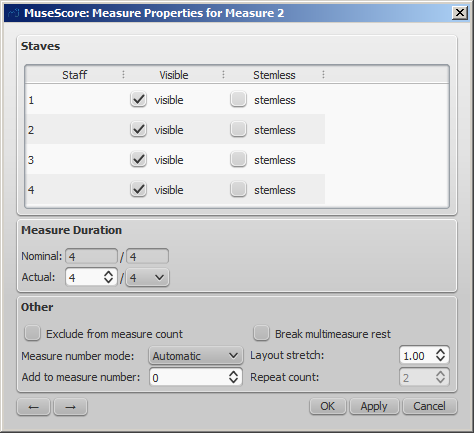
You can use the  buttons, at the bottom left of the dialog, to navigate to the previous or next measure.
buttons, at the bottom left of the dialog, to navigate to the previous or next measure.
Staves
- The visible property allows you to show/hide the notes and staff lines for the current measure.
- The stemless property allows you to show/hide all note stems for the current measure. Notes that normally have a stem such as half notes (minims) and quarter notes (crotchets) only show the note head when marked as stemless.
Measure duration
This feature allows you to adjust the time signature of a single measure regardless of the time signature indicated in the score. You can use it to create a pickup measure (also known as anacrusis or upbeat), cadenza, ad lib section etc.
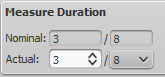
- Nominal is the apparent time signature and cannot be edited.
- Actual can be set to anything you like regardless of the nominal time signature.
Example: In the image below, the quarter note pickup measure has a nominal time signature of 4/4, but an actual time sig. of 1/4. The measures in the middle are in normal 4/4 time. The complementary measure at the end of the staff, with a dotted half note, has an actual time sig. of 3/4.

Other
Exclude from measure count
Use "Exclude from measure count" for "irregular" measures, i.e. ones that should not get counted in the measure numbering. Normally, a pickup measure is marked as "Exclude from measure count".
Add to measure number
You can also use the "Add to measure number" option to influence the measure numbering. You can enter positive or negative numbers here. Please note that this affects all subsequent measures. A value of "-1" has the same effect as marking a measure to be excluded from measure count.
Layout stretch
You can increase or decrease horizontal space between score elements (notes, rests, etc.) with this option. This provides a more precise control over the exact same measure spacing property as the menu commands or keyboard shortcuts for Increase/Decrease Stretch ({ and }), which are accessed outside of the Measure Properties dialog while a measure is selected.
Play Count (as of version 2.1) / Repeat count (prior to version 2.1)
If the measure contains an end repeat barline, you can define how often it is played.
Break multi-measure rests
This property will separate a multi-measure rest at the start of the selected measure. This option should be checked before you turn on the "Create multi-measure rests" option in Style→General..., in the "Score" tab.
Multi-measure rests are automatically broken at important breaks, such as rehearsal marks, time signature changes, double barlines, irregular measures, etc. The default for scores is off, for parts is on.
Numbering
MuseScore automatically numbers the first measure of each System (except for the first system, actually except for a measure with the number 1), but more numbering options are possible. From the main menu, choose Style→General..., in the left pane, choose the "Header, Footer, Numbers" tab. At the bottom of the right pane is the "Measure Numbers" ("Bar Numbers") section.
Mark the checkbox next to the "Measure Numbers" ("Bar Numbers") to turn on automatic measure numbers.
Mark "Show first" if you want the first measure numbered.
Mark "All staves" if you want numbers on all staves. Otherwise, only the top staff of each system shows measure numbers.
Choose to show numbers on "Every system" which numbers the first measure of each line, or show numbers by "Interval" and specify the size of the interval. For example, an interval of 1 numbers every measure; an interval of 5 numbers every fifth measure.
Split and join
You may want have to have a longer or shorter measure without changing the time signature. You can change a measure's duration in Measure Properties, but there is now a new option to split or join measures. (Beams may be automatically modified.)
Join measures
- Select the measures you want to join;
- From the menu bar, select Edit→Measure→Join Selected Measures.
Note: If you select measures on only one staff in a score with multiple staves, the same measures will be joined in each staff of the system.
For example, the image below shows the result of applying the Join command to four measures in the top staff:
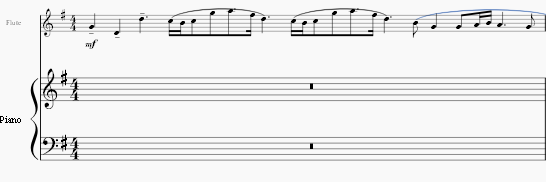
Split a measure
- Select a note (or chord);
- From the menu bar, select Edit→Measure→Split Measure Before Selected Note.
Note: If you select only one note from one staff, each staff of the system will be split at the same place.