Open/Save/Export/Print
In the File menu you can find the following options:
- Open, Open recent.
- Save, Save As..., Save a Copy..., Save Selection..., Save Online...
- Export..., Export Parts...
-
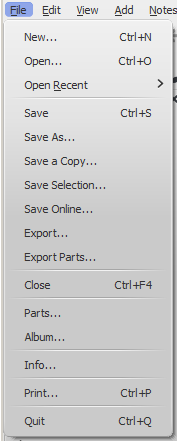
Open
Apart from native format files (*.mscz and *.mscx), MuseScore can also open MusicXML, compressed MusicXML and MIDI files, as well as a variety of files in other formats.
To open any supported file:
- Chose one of the following options:
- Press Ctrl+O.
- Click on the "Load score" icon on the left side of the toolbar area.
- From the menu bar, select File→Open....
- Select a file and click Open; or simply double-click a file.
Open recent… allows you to chose from a list of recently-opened scores.
Save
Save…, Save As…, Save a Copy… and Save Selection… allow you to save native MuseScore files (.mscz and .mscx).
- Save...: Save current score to file.
- Save As...: Save current score to new file.
- Save a Copy...: Save current score to new file, but continue to edit original file.
- Save Selection...: Save selected measures to new file. In MuseScore versions earlier than 2.1, to ensure that the file is saved correctly, the time signature needs to be displayed in the first measure of the selected passage, unless it is 4/4.
- Save Online...: To save and share your scores on the web at MuseScore.com. For details, see Share scores online.
Export
Export... and Export Parts... allow you to create non-MuseScore files, such as PDF, MusicXML, MIDI, and various audio and image formats. In the Export dialog, you can choose which format to export to:
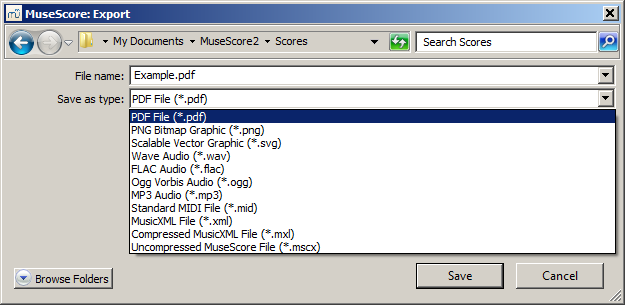
- Export...: Export current score to format of your choice.
- Export Parts...: Export current score and all linked parts to separate files in a format of your choice.
MuseScore remembers which format you picked the last time and makes that the default for the next time. Note: There is a known issue with Windows XP and Vista, where you have to manually (un)set the filename's extension when choosing a different format than the one selected the previous time.
Print... allows to print your MuseScore file directly to a printer from MuseScore. Depending on your printer you will have different options, but generally you can define the page range, number of copies and collation.
If you have a PDF printer installed, you could also "export" to PDF using Print, but it's usually better to use the native PDF option under Export for more accurate rendition. Note: For this to work properly with Adobe PDF, make sure to uncheck "Rely on system fonts only, do not use document fonts" in Printer properties.