Play mode
Playback toolbar
Basic playback functions are accessed from the Play toolbar located above the document window:
From left to right, the icons are:
- Toggle 'Midi input':
- Rewind to start position: Playback returns to the beginning of the score, or to the start of the loop (if one is set).
- Start or stop playback: See Start/stop playback.
- Toggle loop playback: See Loop playback.
- Play repeats: Turn off if you want playback to ignore repeats.
- Pan score during playback: Turn off if you want the score to remain stationary.
- Play metronome: Toggles metronome ON and OFF.
Playback commands
Start/stop playback
To start playback:
- Click on a note, rest or the blank part of a measure to establish the starting point. Note: If no selection is made, playback returns to the place it left off; or, if no previous playback, to the start of the score.
- Press the Play button; or press Space.
During playback you can jump to a specific note or rest in the score by simply clicking on it.
To stop playback:
- Press the Play button; or press Space.
During playback
Once playback has started, the following commands are available:
- Go back to previous chord: ←
- Advance to next chord: →
- Go back to start of previous measure: Ctrl+← (Mac: Cmd+←)
- Advance to start of next measure: Ctrl+→ (Mac: Cmd+→)
- Rewind to start of score: Home (Mac: Cmd+Home); or press the Rewind button (playback toolbar).
During playback you can still use keyboard shortcuts to open and close panels, such as Play, Synthesizer, Mixer etc.
Loop playback
- Playback should be off, and the "Loop playback button" on.
- Select the desired region of the score for loop playback.
- Press the playback button.
Playback will now cycle within the region marked by the blue flags.
- Use the "Loop playback" button to toggle the loop on or off.
See also: Play Panel (below).
Play panel
To open the Play Panel use one of the following options:
- Press F11 (Mac: Fn+F11).
-
From the menu bar, select View → Play Panel.
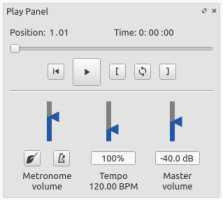
The Play Panel allows you to make temporary changes to tempo and volume, to loop playback between specified points etc.
- Loop playback: Select a start note and click on the Loop in button; select an end note and click on the Loop out button. Press Play to hear the loop. The controls also work during playback.
- Rewind, Play: Playback controls.
- Metronome: Toggle metronome playback ON or OFF. Note about beat subdivision: the metronome adds 'beat subdivision ticks' for sufficiently slow tempo of the piece (see Tempo), but they are not added when the % Tempo is slowed down in the playback panel (it is necessary to edit the piece's tempo to achieve them).
- Count in: (Conductor icon) Adds a count-in when you start playback at the start of a measure. Extra beats are added if you start mid-measure. Toggles ON and OFF.
- Tempo: Make temporary change to tempo. See Tempo : Changing monitoring playback tempo in Play Panel chapter.
- Volume: Make temporary change to volume (resets when program is reopened). Note: To change the default playback volume of the score, see Synthesizer.