Голоса
Голос это музыкальная линия или партия независящая от других голосов этого же нотоносца. Другое понятие "Голос" в некоторых нотных редакторах это "слои".
У вас может быть до четырёх голосов на каждом нотоносце. В полифоническом такте для голоса 1 (и голоса 3) ноты обычно пишут штилями вверх, а голоса 2 (и голоса 4) - штилями вниз.

Внимание! Будьте аккуратны, чтобы не спутать понятие голосов MuseScore (1, 2, 3, 4) с порядком голосов, находящихся в вокальных партитурах SATB (Сопрано Альт Тенор Бас):
- В Открытых партитурах SATB (где на каждый из четырёх нотоносцев приходится по одной голосовой партии), т.е. в MuseScore нужно использовать Голос 1 в каждом нотоносце.
- In Закрытых партитурах SATB (где на два нотоносца приходится 4 голоса , например как в гимнах), в MuseScore используются Голос 1 и 2 для любого из нотоносцев.
- Нет необходимости использовать голоса 3 и 4 если в каждом нотоносце не больше двух вокальных партий. Это означает что в басовом ключе "закрытой партитуры" тенору присваивается голос 1 и басу голос 2 — новички часто бездумно присваивают для партии баса голос 1 и в результате получают ноты штилями вверх, либо назначают партии тенора голосу 3, для баса голос 4 что ведёт к появлению путанных пауз в голосе 1 (и они не удаляются).
Как отображаются голоса
Selecting a section of the score highlights each voice in a different color: voice 1 blue, voice 2 green, voice 3 orange and voice 4 purple.
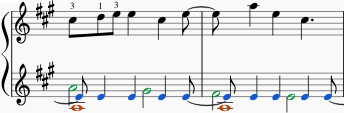
When to use voices
- If you need stems pointing in opposite directions within a chord, on a single staff.
- If you need notes of different durations within a single staff, played simultaneously.
How to enter notes in different voices
The following instructions show you how to notate a passage of music in two voices:
-
Enter voice 1 notes first: Make sure you are in note input mode : the Voice 1 button becomes highlighted in blue in the toolbar.
 Enter the notes in the top voice first. On inputting, some notes may have down-stems, but these will flip automatically when the second voice is added.
Enter the notes in the top voice first. On inputting, some notes may have down-stems, but these will flip automatically when the second voice is added.The following excerpt shows a treble staff with just the voice 1 notes entered:

-
Move cursor back to start of section: When you have finished entering a section of voice 1 notes, press the ← key repeatedly to move the cursor, note-by-note, back to the first note of the section; or alternatively use Ctrl+← (Mac:Cmd+←) to move the cursor back one measure at a time. Or else you can simply exit note input mode (press Esc) and click directly on the first note.
-
Enter voice 2 notes: Make sure you are in note-input mode and that the voice 1 note at the beginning of the section is selected. Click on the "Voice 2" button
 (on the right of the toolbar), or use the shortcut Ctrl+Alt+2 (Mac: Cmd+Alt+2). Enter all the lower voice notes (down-stem).
(on the right of the toolbar), or use the shortcut Ctrl+Alt+2 (Mac: Cmd+Alt+2). Enter all the lower voice notes (down-stem).The following image shows the above example after the addition of voice 2 notes:

Deleting and hiding rests
All rests can be made invisible, if required: select the desired rest(s) and press V, or uncheck the "Visible" checkbox in the Inspector. Rests in voices 2, 3 or 4 (but not voice 1) can also be deleted (by selecting them and pressing Delete) but it is not recommended: make them invisible instead.
A voice 1 rest can only be deleted by removing that part of the measure from the score as well: see Remove selected range; or Delete measure(s).
Restoring deleted rests
If a rest has been deleted in voices 2-4, you will need to restore it before you can enter a note on that beat in that voice (the problem may arise, for example, in imported XML or MIDI files). The easiest way to fix such a measure is to exchange that voice with voice 1 twice. For the exact method, see Exchange voices of notes (below).
Exchange voices of notes
To swap the notes between any two voices:
- Select one or more continuous measures (or a range of notes);
- From the Menu bar, select Tools → Voices;
- Select the option for the two voices you want to exchange.
Notes: (a) The selection can encompass content of any voice, but only two will be processed at once. (b) If you select a partial measure the operation will still apply to the whole measure.
Move notes to another voice (without swapping)
You can also move notes from one voice to another (without note-swapping):
- Ensure you are not in note input mode.
- Select one or more noteheads (in any voice).
- Click on the destination voice in the Note Input toolbar or use the shortcut Ctrl+Alt+1–4 (Mac: Cmd+Alt+1-4).
Note: For a successful move, the following conditions need to be met:
- The chord in the destination voice must be the same duration as the note to be moved there.
- Alternatively, if the destination voice is occupied by a rest, it must be of sufficient duration to accommodate the moved note.
- Notes should not be tied.
Navigate between voices
To select a note in a higher-numbered voice than the current one:
- Use Alt + ↓, to move the selection to the bottommost note in the current voice;
- Press Alt + ↓, to move to the higher-numbered voice;
- Repeat any of the above steps, as necessary, until the desired note is selected.
To select a note in a lower-numbered voice than the current one:
- Use Alt + ↑, to move the selection to the topmost note in the current voice;
- Press Alt + ↑, to move to the lower-numbered voice.
- Repeat any of the above steps, as necessary, until the desired note is selected.