Showing staves only where needed
By default, a score will show all measures of all staves on all pages throughout the score, whether they contain notes or not. However, you may wish to have certain staves appear only on systems where they are needed. You may even wish to have a staff appear or disappear mid-system. MuseScore provides a number of controls for this purpose, this chapter explains them.
To hide certain instrument everywhere on a score, use Choose instruments dialog (shortcut key i), Instruments panel on the left (a new feature in MuseScore 4), and the Parts toolbar button on the top instead.
Hiding empty staff along one system (all its measures along that system)
Omission of empty staves is a common practice found in printed ensemble scores. When a staff along one system (the page layout concept) contains no notations, the staff (all its bars along that system) are hidden.
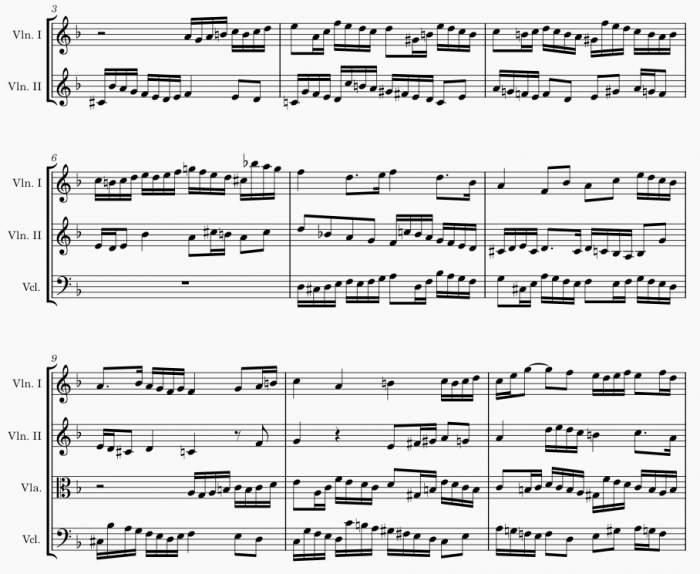
Hiding all empty staves
To configure the current score to automatically hide any of its staves on systems where the staff is empty:
- Ensure that nothing in your score is selected (press Esc if necessary).
- Go to the Properties panel.
- Click the icon next to Empty staves.
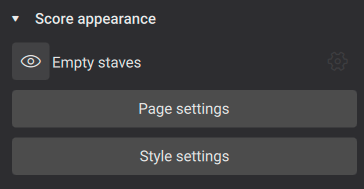
Alternatively, you can enable the Hide empty staves within systems option in Format→Style→Score.
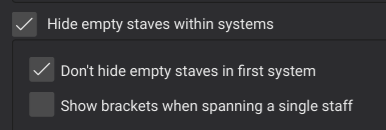
MuseScore will normally continue to show all staves on the first system, in accordance with common convention. If you would like to force MuseScore to hide empty staves on the first system as well, disable the Don't hide empty staves in first system option in the dialog. You can also control whether or not brackets are shown if, for example, only a single instrument from a section is playing, via the Show brackets when spanning a single staff option.
Excluding specific staves from being hidden
The score-wide setting explained above affects all staffs on a score. There is also an individual setting for each staff (that contains a clef) that overrides the score-wide setting:
- Right-click a staff.
- Click Staff/Part properties.
- In the resulting dialog, set Hide when empty option
In a score where score-wide setting Hide empty staves within systems option is enabled,
- To specify that one staff should not be hidden when empty, set its Hide when empty option to Never.
- The default hiding behavior treat each staff independently. For instruments that use two or more staves (like piano, organ, and harp), you may wish to specify that a staff should be shown even if it is empty. For example, in a piano concerto score's piano solo passage where only the piano treble clef staff has notes, it is common to show the bass clef staff even if it is empty. To do this, set the Hide when empty option to Instrument for each of the staves. For the above example, set the option of the bass clef staff.
- To remove individual staff setting and revert to use score-wide setting, set its Hide when empty option to Auto.
Temporary staves
The score-wide setting explained above affects all staffs on a score. There is also an individual setting for each staff (that contains a clef) that overrides the score-wide setting:
- Right-click a staff.
- Click Staff/Part properties.
- In the resulting dialog, set Hide when empty option
In a score where all staffs are shown everywhere (score-wide setting Hide empty staves within systems option is disabled), there may nonetheless be one or two special staves that you wish to only show where needed. For example, this might be a solo part in an ensemble score, or a bass staff in a lead sheet. To set one staff to hide when empty without assigning a score-wide staff hiding setting, set its Hide when empty option to Always.
Choosing the staff to show when all staffs in a system are empty
In a score that contains a system where all staffs of all visible instruments are completely empty, the top staff is shown by default. To specify the staff to display:
- Right-click a staff.
- Click Staff/Part properties.
- In the resulting dialog, enable the "Do not hide if system is empty" option.
This setting may be useful when using Musescore Parts function. This setting is unrelated to all other staff hiding settings covered in this chapter.
Hiding empty measure
Cutaway staves
Film scores and other contemporary scores often use a style of notation where individual measures are hidden when empty. These are sometimes called cutaway scores.

To use this style on one staff in MuseScore:
- Right-click a staff.
- Select Staff/Part properties.
- In the resulting dialog, set Hide when empty to Always.
- Enable the Cutaway option.
The Cutaway option alone does not change vertical layout, the staff's vertical space is reserved in all systems as if invisible.
If you wish all staves to be displayed in cutaway score style, you can replace step 3 with score-wide setting explained above. However, you still need to set the Cutaway option for each staff individually. You can speed up this process by using the arrow buttons in the Staff/Part Properties dialog:
- Set the Cutaway option for the top staff.
- Press the Apply button.
- Press the ↓ button to move to the next staff.
- Repeat steps 1-3 until you have gone through all staves.
Ossia
An ossia is a special type of cutaway staff in which a given musical passage is notated using a small staff above the normal staff, such as to show an alternate interpretation.
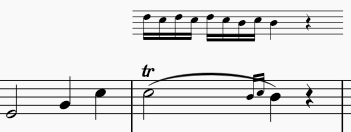
These can be created in MuseScore using a combination of features:
- Add a staff as described in Adding and configuring staves.
- Select and delete or otherwise adjust any automatically added bracket.
- Enter the desired notation.
- Right-click the staff.
- Select Staff/Part properties.
- In the resulting dialog, set Hide when empty to Always.
- Enable the Cutaway and Small options.
- Press OK.
If you wish to hear the ossia playback instead of the normal staff, select the corresponding measures on the normal staff and uncheck the Play setting on the Properties panel. Do the same for the ossia staff if you would rather hear the normal staff playback.
Depending on the look you desire, you might also want to hide the initial or final barline for the passage. To do this, select the barline and press V or uncheck the Visible option in the Properties panel.
You may also wish to decrease the distance between the ossia and the normal staff. To do this, use a Staff spacer fixed down from the Layout palette.
Other invisible measures
MuseScore also allows you to make individual measures invisible on any given staff, whether empty or not.
To set a measure to be invisible on a given staff:
- Right-click the measure.
- Select Measure properties.
- Disable the Visible checkbox for the staff or staves in which you wish the measure to be set invisible.
Note: you cannot make a measure invisible on all staves—it must remain visible on at least one.