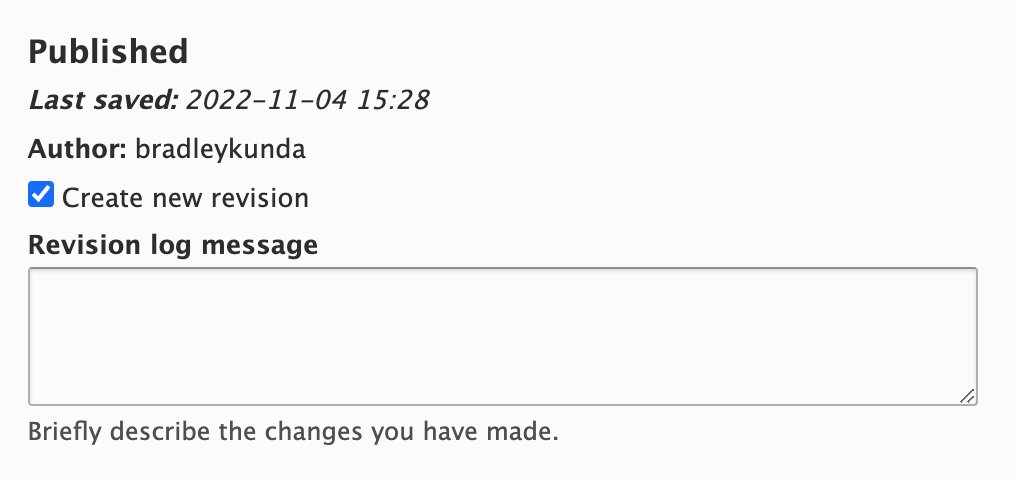Om handboken
MuseScore-versioner
Denna handbok gäller MuseScore version 4.0 och senare.
Om du använder en annan version av programmet: vänligen se motsvarande handbok:
Utforska handboken
Bläddra igenom kapitlen
Använd kapitellänkarna på huvudsidan för att utforska innehållet i varje kapitel.
Det finns också en ensidesvy av hela handboken som kan användas med din webbläsares sökfunktion (kortkommando: Ctrl+F, eller Cmd+F i macOS).
Leta i handboken
För att leta i handboken använder man sökfältet uppe till höger på varje sida.
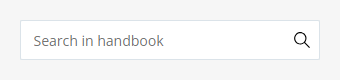
Om du inte är säker på vad du ska söka efter kan du försöka titta i Glossary. Där finns bilder som visar sådant du kanske inte kan namnge.
Du kan också försöka en internetsökning med denna speciella syntax för att endast få resultat från MuseScore.org:
site:musescore.org ditt ämne här
Detta fungerar med de flesta sökmotorer, till exempel gör en sökning med Google efter "site:musescore.org tempobeteckningar".
Om du ändå inte kan hitta informationen du behöver kan du fråga i Hjälpforum.
Andra språk
Handboken finns översatt till flera språk, även om alla översättningar inte alltid är uppdaterade. Sidorna översätts individuellt så alla sidor är inte tillgängliga på alla språk.
För att läsa handboken på ett annat språk använder man rullgardinsmenyn för språk som syns uppe till höger direkt under sökfältet med texten Search in handbook på varje sida. Om ett visst språk inte är tillgängligt i rullgardinsmenyn innebär det att sidan ännu inte har översatts till det språket.
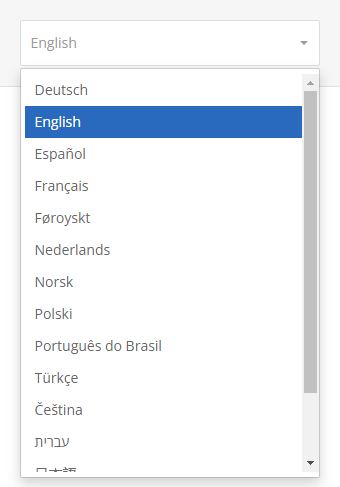
Om tveksamhet råder: se engelsk version av handboken, eller fråga i ett av forumen. Använd Support and bug reports forum om du skriver på engelska, annars ett forum på ditt eget språk.
Hämta handboken
För att spara en kopia av handboken i din dator:
- Besök ensidesvy av hela handboken.
- Öppna webbläsarens Skriv ut -funktion (kortkommando: Ctrl+P, eller Cmd+P i macOS).
- Välj Skriv ut PDF, Spara som PDF, eller liknande.
- Se till att du sparar en fil snarare än skriver ut en fysisk kopia.
Om du önskar en fysisk kopia är det bäst att följa stegen ovan för att skapa en PDF-fil och sedan kontrollera att filen är korrekt formaterad innan du skriver ut den med en skrivare. Handboken är ganska lång så betänk om du verkligen behöver en utskrift.
Att bidraga till handboken
Handboken underhålls och översätts av MuseScores gemenskap. Om du vill hjälpa till med innehåll: vänligen läs Redigera handboken.
Om du vill översätta sidor: vänligen läs Hur man översätter handboken.
Editing the Handbook
Guidelines for writing articles
So you'd like to contribute to the MuseScore 4 handbook – great! We're so happy you're here.
This page contains brief guidelines to get you started with writing articles. Please read this page carefully before editing anything in our handbook. This information is intended to help, but if you're in doubt about anything or have any questions, please join the discussion on the Documentation forum.
Structure - General principles
Each page should explain a single topic more or less completely. If a page feels like it is getting too long, try splitting it into separate pages.
Not every page is identical, but keeping the following in mind can help you structure your page content in a way that's easy to understand for the reader:
Start with an overview
Starting your page with an overview can help introduce a topic before launching into details. Overviews don't usually need a section heading.
Establish a hierarchy
Think about what most users will be trying to achieve, and why they might be coming to the handbook to look for information. Put solutions for the most common tasks towards the top of the page; less commonly needed information can go towards the bottom.
Group information logically
Related concepts should be discussed together. This may sometimes require less-commonly-used features to be discussed alongside more-commonly used ones, but that's okay.
Focus on user tasks, not just UI components
For instance, a section about "Creating custom key signatures" is better than a section called "Using the master palette".
Create a table of contents
Please be sure to enable the "Generate a table of contents" option for all Handbook pages.
Headings
In an effort to ensure consistency of style for community-written pages, we have already provided headings on many pages. Please organize your content within this structure. For pages that lack headings, feel free to create your own in a style similar to that used elsewhere.
For accessibility reasons, headings should never be formatted in regular bold text. All headings need to be formatted as tags with semantic meaning.
All pages start by default with a Heading 1. The first section heading you will enter will therefore always be a Heading 2. Please also don’t skip heading levels (By, for example, adding a heading 4 after a heading 2).
| Heading level | Usage and MarkDown syntax |
|---|---|
| Heading 1 | Default for all page headings (Not editable by contributors) |
| Heading 2 | Use for the start of every section. MarkDown syntax: ## Heading name |
| Heading 3 | Use for the start of every sub-section, and to introduce single-step instructions (I.e. where a list is not necessary). MarkDown syntax: ### Heading name |
| Heading 4 | Use sparingly if additional sub-sections are required. MarkDown syntax: #### Heading name |
Lastly, try to always start your headings with a verb. E.g. "Adding time signatures", rather than "Time signatures"
Content
The MuseScore handbook broadly contains two main types of information: descriptive material, and goal-oriented instructions.
Descriptive material
This is used to explain different areas of the program. For example,
A Palette is a folder containing musical symbols which can be applied to the score. MuseScore's default palettes contain collections of related symbols, but you can customize palettes to display almost any kind of symbol, line or text.
Descriptive material tends to be longer and more “fleshed out” than goal-oriented instructions, but we still ask that you use simple, plain language wherever you can.
Goal-oriented instructions
These explain how to perform a specific task. The instructions should be as short and direct as possible, generally taking the form of a numbered list. For example,
To create a new palette
- Open the palettes tab
- Click Add palettes
- Click Create custom palette
- Name your new palette and click Create
Notice that we use bold text for named components of the user interface, including menus. Keyboard shortcuts, such as Ctrl+S, are rendered with <kbd> tags (see Syntax).
When writing goal-oriented instructions, please:
- Use only numbered lists (no dot points)
- Begin each numbered instruction with a verb
- Write only one task/direction per numbered item
For example, instead of writing this:
- Open the palettes tab and click Add palettes
Please write this:
- Open the palettes tab
- Click Add palettes
Please be sure to include keyboard options for goal-oriented instructions, where such options exist. This is especially important for improving the program's accessibility.
Use of non-written media
The use of non-written media is encouraged as a supplement to written descriptions. This includes:
- Animated GIFs
- Screenshots of relevant parts of the user interface
Creating animated GIFs
Animated GIFs offer many advantages over screenshots and videos in that they expose in the shortest amount of time the sequence of actions required to achieve a particular task. There are lots of tools available for creating GIFs, however we recommend the following workflow to ensure crisp and clear image quality while maintaining as small as possible file size (ideally <2MB per GIF).
- Use only the MuseScore 4 interface, and set its appearance to dark mode with blue highlights (to achieve consistency across the entire handbook)
- Plan and rehearse the mouse clicks and keyboard shortcuts you will use, aiming to demonstrate the required steps in as short as possible time (ideally <10s)
- Use a free tool like gifcap to record the contents of your screen
- Use a free tool like KeyCastr to record keystrokes (where required)
- Only show the amount of UI required demonstrate a particular task
Linking to other pages
It's really helpful to link to other pages in the handbook. You might do this wherever you mention a different part of the user interface, or even when referring back to previous versions of the handbook.
There is a specific process for adding links to other handbook pages, which will allow accurate redirects regardless of the language version being read.
Use the right syntax
[node:######,title="Name of the page you want to link to"]
or, to link to a specific heading within the page:
[node:######,fragment="heading-slug",title="Name of the page you want to link to"]
Link to the page's node number, not the page's URL
To find a page's node number:
- Open the desired page in your browser
- Click the "three dots" icon in the top-right of the page
- Click Edit in the context menu that appears
- Click on your browser's search bar to read the URL
You will find the page's node number in the URL address visible in this edit screen (yes, it only appears in the edit screen). It will look something like this:

Use a bookmarklet to autogenerate links
You can use the following code snippet and add it as a bookmarklet to your bookmarks. To do this,
- Select the code snippet
- Drag it to your browser's bookmark bar
Alternatively, you can add a new bookmark to your browser and replace the bookmark's URL with the code snippet. If you are on a page within the handbook that you want to link to, click on the bookmarklet in your bookmarks and copy the displayed link.
javascript:void function(){prompt("",`[node:${drupalSettings.path.currentPath.replace("node/","")}${document.querySelector("meta[property=\"og:title\"]").content?`,title="${document.querySelector("meta[property=\"og:title\"]").content}"`:""}${window.location.hash?`,fragment="${decodeURIComponent(window.location.hash).replace("#","")}"`:""}]`)}();
Taken from node,title,fragment bookmarklet.
Syntax
The handbook is written in MarkDown with a few permitted HTML tags.
If you're not familiar with MarkDown, it doesn't take long to learn. Get started by reading this page first (a MuseScore account is required to properly view the content on that page, also note that you cannot use Filtered HTML anymore).
Examples for stuff beyond MarkDown
- Keys
<kbd><kbd>A</kbd></kbd>, looks like A. (See Writing keyboard shortcuts below.)- Key combinations
<kbd><kbd>Shift</kbd>+<kbd>A</kbd></kbd>, looks like Shift+A. (See Writing keyboard shortcuts below.)- Buttons
<kbd><samp class="button">Advanced Style Properties…</samp></kbd>, looks like Advanced Style Properties…, but this particular form is not used in the MuseScore 4 handbook (instead use bold for text that appears in the program).- Menu entries
__File→Open__, looks like File→Open- Images
<img src="image URL" alt="File name description" width="500px"/>, can be a useful alternative to inline images, where the image width needs to be specified
Writing keyboard shortcuts
Use the <kbd> syntax described above and follow these guidelines:
-
For accessibility reasons, always use words instead of symbols for the names of all whitespace keys, arrow keys, and modifier keys.
-
Good: Cmd+Space; Win+Return; Shift+Tab
-
Bad: ⌘+ ; ⊞+⏎; ⇧+↹
-
-
For keys that represent printable characters, the appropriate character should be used (e.g. write $ not Dollar).
-
Use common abbreviations like Ctrl, Cmd, Esc, Del, PgDn. Don't abbreviate key names that are not normally abbreviated.
-
Except where it matters, prefer Return instead of Enter, and Del instead of Backspace.
-
For combinations, write modifier keys in this order: Win+Ctrl+Alt+Shift+Fn+… (Mac: Ctrl+Cmd+Option+Shift+Fn+…).
When in doubt, consult Default keyboard shortcuts for the canonical way to write key names and combinations.
Leaving a revision log message
Finally, whenever you make a change to a page (however big or small!), please leave a concise message that briefly describes the changes you made. For example,
- Added content about xxx
- Added images
- Corrected content
- Added keyboard tags
Leave this information in the Revision log message text field in the right panel of the Edit view for each page: