Text editing
This chapter describes Musescore Text. See also the Notation types chapter and the Text types chapters.
Use Text edit mode to add or delete text, and apply formatting (e.g. bold, italic, underline etc.) to individual characters.
As of Musescore 3.6.2, this mode is not available on 1. Instrument names (Long and short name) 2. Header and Footer 3. Measure Number. All of them have respective editable "Text Style" profiles. There is a workaround for editing the former two. See Text styles and properties chapter.
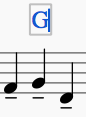
Enter/exit text edit mode
To enter Text edit mode use one of the following methods:
- Double-click a text object.
- Click on an already selected text object.
- Right-click on a text object and select Edit element.
- Click on a text object and press Alt+Shift+E.
Note: Creating a new text object (see Text basics) also puts the program into text edit mode.
The Text toolbar appears at the bottom of the window, you can use it to apply formatting to individual characters
To exit Text edit mode use one of the following:
- Press Esc.
- Click on a part of the score outside the edit window.
Keyboard shortcuts
In Text edit mode, the following keyboard shortcuts are available:
| Function | Windows & Linux | Mac |
|---|---|---|
| Toggles bold face. | Ctrl+B | Cmd+B |
| Toggles italic. | Ctrl+I | Cmd+I |
| Toggles underline. | Ctrl+U | Cmd+U |
| Moves cursor. | Home, End, ←, →, ↑, ↓ | (Alt+) ←, →, ↑, ↓ |
| Removes character to the left of the cursor. | Backspace | Delete |
| Removes character to the right of the cursor. | Del | → Delete or Fn+Del |
| Starts new line. | ↵ | return |
| Inserts special characters (see below). | F2 | Fn+F2 |
Symbols and special characters
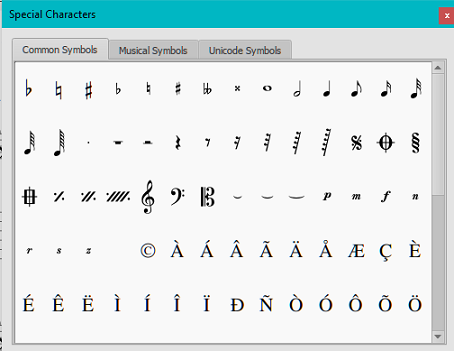
Use the Special Characters window (Inside Musescore. Not be confused with the macOS menu item.) to insert quarter notes, fractions, and many other kinds of special symbols or characters. To open this window, either,
- Click on the
 icon in the text toolbar (below the score window); or
icon in the text toolbar (below the score window); or - Press F2 (Mac: Fn+F2).
The dialog is divided into 3 tabs: Common symbols, Musical symbols and Unicode symbols. The musical and unicode tabs are further subdivided into alphabetically-arranged categories. It is preferable to use items in Common symbols tab as they are functional. See the Notation types and the Master palette chapters.
Double-clicking an item in the Special Characters dialog immediately adds it to the text where the cursor is positioned. Multiple items can be applied without closing the dialog box, and the user can even continue to type normally, delete characters, enter numerical character codes etc., with it open.
Formatting of some symbols and special characters are treated specially and use Style window > Score : "Musical symbol font" (6 options). See the Fonts chapter.
Special character shortcuts
In Text edit mode the following keyboard shortcuts can be used to access certain special characters:
| Character | Windows & Linux | Mac | Note |
|---|---|---|---|
| Sharp ♯ | Ctrl+Shift+# | Cmd+Shift+# | May not work on some keyboard layout |
| Flat ♭ | Ctrl+Shift+B | Cmd+Shift+B | |
| Natural ♮ | Ctrl+Shift+H | Cmd+Shift+H | |
| Piano p | Ctrl+Shift+P | Cmd+Shift+P | |
| Forte f | Ctrl+Shift+F | Cmd+Shift+F | |
| Mezzo m | Ctrl+Shift+M | Cmd+Shift+M | |
| Rinforzando r | Ctrl+Shift+R | Cmd+Shift+R | |
| Sforzando s | Ctrl+Shift+S | Cmd+Shift+S | |
| Niente n | Ctrl+Shift+N | Cmd+Shift+N | |
| Z z | Ctrl+Shift+Z | Cmd+Shift+Z | |
| Elision ‿ | Ctrl+Alt+- | Cmd+Alt+- |