Dấu nối-cờ-nốt
Beams are set automatically, but they can be altered manually. Drag a beam symbol from the "Beam Properties" palette to a note in order to change its behavior.
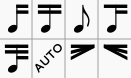
Alternatively, you can first select a note, and then double-click the appropriate symbol in the palette.
-
 Start a beam at this note.
Start a beam at this note. -
 Do not end a beam at this note.
Do not end a beam at this note. -
 Do not beam this note.
Do not beam this note. -
 Start a second level beam at this note.
Start a second level beam at this note. -
 Start a third level beam at this note.
Start a third level beam at this note. -
 (back to) Automatic mode: the mode MuseScore chooses on note input, dependent on current time signature.
(back to) Automatic mode: the mode MuseScore chooses on note input, dependent on current time signature. -
 Start feathered beam (slower) at this note.
Start feathered beam (slower) at this note. -
 Start feathered beam (faster) at this note.
Start feathered beam (faster) at this note.
To change the beam angle, or the distance of the beam to the notes (i.e. the length of the stems), double-click on the beam to put it into edit mode, with the right end handle being selected. Up/down arrow will now change the angle. Selecting the left end handle and using the up/down arrow keys will lengthen/shorten the stems. Hit Esc to get out of edit mode, once done with the changes.
To move a beam from above to below the notes, or vice-versa, flip the direction of the stems by using the button along the second top row (before the voice indicators) that shows a note with stems attached above and below or use the X key.