Dấu luyến
A slur is a curved line between two or more notes that indicates they are to be played without separation. If you mean to join two notes of the same pitch, see Tie
First Method
-
Leave
Note inputmode and select the first note: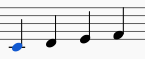
-
S creates a slur:
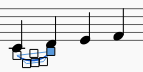
-
Shift+Right moves the slur end to the next note:
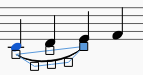
-
X flips the slur direction:
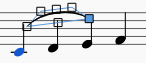
-
Esc ends Slur Edit mode:
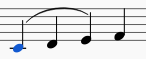
Second Method
- Leave
Note inputmode and select the first note - Ctrl-select (⌘-select on a Mac) or Shift-select the last note
- Hit S
Third Method
- While in
Note inputmode, key in the first note in the slurred section - Hit S to begin the slurred section
- Key in the remaining notes in the slurred section
- Hit S to end the slurred section
Adjustments
The handles (displayed in the images for steps 2-4 above) can be adjusted with the mouse. The two outer ones adjust the start and end of the slur, whilst the two inner handles adjust the contour.
A slur can span several systems and pages. The start and end of a slur is anchored to a note/chord or rest. If the notes are repositioned due to changes in the layout, stretch or style, the slur also moves and adjusts in size.
This example shows a slur spanning from the bass to the treble clef. Using the mouse, select the first note of the slur, hold down Ctrl (resp. ⌘ on a Mac) and select the last note for the slur, and press S to add the slur.
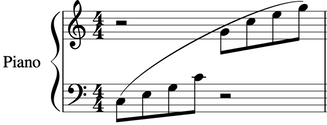
Dotted line
Dotted slurs are sometimes used in songs where the presence of a slur varies between stanzas. Dotted slurs are also used to indicate an editor's suggestion (as opposed to the composer's original markings). To change an existing slur into a dotted or dashed slur, select it and then in Inspector (F8) change Line type from Continuous to Dotted or Dashed.
X flips the direction of a selected slur.