指法
Fingering symbols for various instruments are found in the Fingering palette in the Advanced workspace.
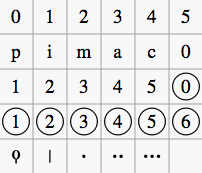
-
Keyboard music employs the numbers 1–5 to represent fingers of the left or right hand. There is also a fingering positioner plugin to help you optimize the layout of piano or keyboard fingerings.
-
Guitar music uses the numbers 0–4 to represent left-hand fingering (T is occasionally used for the thumb). Right-hand fingering is indicated by the letters p, i, m, a, c. Circled numbers represent instrument strings.
-
The last five symbols in the palette are used for lute fingering in historical music.
Note: To enable the display of fingering in tablature, right-click on the TAB, and select Staff/Part Properties...→Advanced Style Properties; then check the box labelled "Show fingering in tablature".
Add fingering to a single note
Use any of the following methods:
- Select a note and click one of the fingering symbols in a Palette (double-click in versions prior to 3.4).
- Drag and drop a fingering symbol from a palette onto a note
When fingering is added to a note, the focus immediately shifts to the symbol, so you can adjust it right away.
Add fingering to several notes
- Select the desired notes;
- Click a fingering symbol in a palette (double-click in versions prior to 3.4).
Easy fingering input mode (version 3.1 and above)
This special feature allows you to add fingering quickly and easily to successive notes.
- Choose one of the following options:
- Add the first fingering symbol using one of the methods shown above: this can be a "Left Hand Guitar Fingering", "Fingering" or "String Number";
- For "Fingering" only, select a note and press the keyboard shortcut for "Add fingering" (defined in Preferences: Shortcuts); then type the desired number;
- Choose one of the following options:
- To move the cursor to the next note: Press Space, or Alt+→;
- To move the cursor to the previous note: Shift+Space, or Alt + ←;
- Type the desired number;
- Repeat steps 2 and 3 as required;
- Press Esc, or click on an empty space in the document window, to exit.
Adjust position of fingering
Single fingering
To change the position of one symbol, use any of the following methods:
- For fine adjustments (0.1 sp) use the arrow keys; For larger adjustments (1 sp) use Ctrl+← → ↑ ↓.
- Change X and Y offsets in the Inspector.
- Drag the symbol using your mouse.
Multiple fingering
To change the position of multiple symbols:
Note: You can also use the fingering positioner plugin mentioned above to optimize the layout of piano fingerings.
To restore a symbol to its default position, select it and press Ctrl+R.
Edit fingering text
Fingering symbols are text objects and can be edited in the usual way. Text properties and overall style can be adjusted in the Inspector.