速度
Tempo markings can be found in the Tempo palette of the Basic and Advanced workspaces. They are supplied as metronome marks, but can be subsequently edited to display any tempo or expression you want. Playback tempo can be varied throughout the score by using multiple tempo markings, visible or invisible.
添加速度記號
請使用以下任意方法:
- Select a note or rest and press the keyboard shortcut Alt+Shift+T.
- Select a note or rest, and from the menu bar chose Add→Text...→Tempo Marking.
- Select a note or rest and double-click an appropriate metronome mark in the Tempo palette;
- Drag-and-drop a metronome mark from the Tempo palette directly onto a note or rest.
Note: If a tempo marking is applied from the menu or using a keyboard shortcut, the beat note automatically follows the time signature. The advantage of applying from a palette is that you can chose which beat note to use.
Edit tempo
To change the tempo of an existing metronome mark in the score:
- Enter Edit mode for the tempo mark in question;
- Edit the metronome number and/or the beat note as required;
- Exit Edit mode.
You can also override the tempo of an existing metronome mark from the Inspector:
- Select the tempo mark;
- Untick "Follow text" in the Tempo text section of the Inspector;
- Set the desired playback tempo in the "Tempo" field underneath.
Note: Playback may be faster or slower if the tempo setting in the play panel is at a percentage other than 100%.
Edit tempo text
Tempo marks can be edited and formatted just like any other text object. To set text properties or text style, see Text styles and properties.
The tempo indicated by a metronome mark usually persists even if overwritten by an expression—such as Andante, Moderato etc. You can also add further text to a plain metronome mark. e.g.
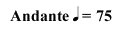
Overriding the tempo marking
You can temporarily override the indicated tempo, and play the score back at any tempo you like using the play panel:
-
Display the play panel: View→Play Panel or F11 (Mac: fn+F11):
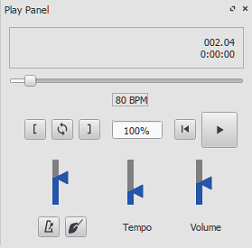
-
Move the tempo slider up or down as required. The tempo is shown both as an absolute value and as a percentage of the currently indicated tempo mark. Double-click the tempo slider to reset it.
Note: BPM is always measured and displayed in quarter note beats per minute, regardless of the (denominator of the) time signature in effect.
Ritardando and accelerando playback
You can simulate ritardando ("rit.") and accelerando ("accel.") playback by adding hidden tempo markings to the score. The printed indication to the musician should be added as staff/system text in addition.
In the example illustrated below, the tempo was originally 110 BPM (beats per minute). At the ritardando, the tempo decreases by 10 BPM on the first note of each measure. Each tempo change is made invisible by unchecking the Visible checkbox in the Inspector, so that only the ritardando shows on the printed score:

A plugin has been developed to automate this process: TempoChanges
Fermatas
Fermatas, available in the Articulations and Ornaments palette, have a Time stretch property that can be set via the Inspector. By default, this property is set to 1.00. To have MuseScore play back a fermata for twice its normal duration, click on the fermata and set "Time stretch" to 2.00. This of course does not work for fermatas applied to barlines, as barlines don't have a duration to stretch.