Key signatures
Overview
Key signatures are applied to the score from the "Key signatures" palette.
Setting the initial key signature for your score
The initial key signature is set from page 2 of the New Score dialog.
Adding a key signature change to your score
Use one of the following methods:
- Select a measure and click a key signature in the palette.
- Drag a key signature from the palette onto an empty part of a measure.
Note: It is also possible, though uncommon, to add a key-signature mid measure by selecting a note then clicking a palette key signature, or dragging the key signature to a note.
Adding a local key signature for a single staff
If you wish to add a key signature to only one staff, leaving others unchanged, apply one of the following methods:
- Select the measure from which you want the new key signature to apply, then press and hold Ctrl (Mac: Cmd) and click on a key signature in the (Key signatures) palette.
- Press and hold Ctrl (Mac: Cmd), then drag a key signature from a palette on to a measure.
Selecting a key signature for a single staff
If you wish to select a key signature for a single staff only, press and hold Ctrl (Mac: Cmd), then click on the key signature.
Replacing an existing key signature
Use any of the following methods:
- Select the key signature to be replaced, and click a new key signature in a palette.
- Drag a key signature from the palette onto the key signature to be replaced (or onto the measure containing the key signature).
To replace the key signature on a single staff only, press and hold Ctrl (Mac: Cmd) before carrying out the above operations.
Deleting a key signature
- To delete a key signature in the score, select it and press Del.
- To delete a key signature from single staff only, hold Ctrl (Mac: Cmd) while selecting it, then press Del.
Controlling the visibility of key signatures
To show key signatures only at the beginning of a score, and at a key change:
- From the menu bar, select Format→Style→Page;
- Uncheck/Check "Create key signature for all systems".
To hide/show all courtesy key signatures (at the end of systems):
- From the menu bar, elect Format→Style→Page;
- Uncheck/Check "Create courtesy key signatures".
To hide/show a particular courtesy key signature:
- Select the parent key signature;
- In the Properties panel, uncheck/check "Show courtesy key signature on previous system".
Key signatures and transposing instruments
Care needs to be taken when working in written pitch and applying a key signature directly to a transposing instrument. For example, a Bb clarinet is written a tone higher than it sounds; so, to get the clarinet to display in G major, you need to apply a key signature of F major from the palette. And so on.
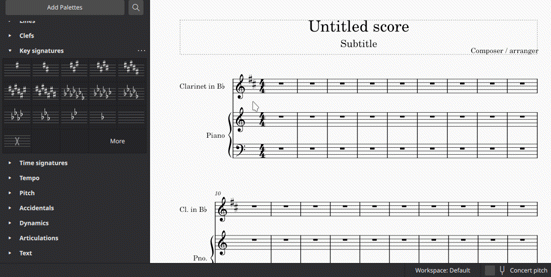
Open/Atonal key signature
Some instruments (e.g. French horn) are conventionally written with no key signature. To achieve this, you need to add an open/atonal local key signature to the staff (this is already done in scores created from templates).
An open/atonal key signature looks similar to a 'C major/A minor' key signature. However, unlike standard key signatures, an open key signature always remains the same, regardless of key changes to the rest of the score.
Creating a custom key signature
To create a custom signature:
- In the "Key signatures" palette, click More, then Create key signature
-
Drag accidentals onto the staff image as required. Note: Accidentals are horizontally aligned by default. If you want to place an accidental in a custom position, hold Ctrl (Mac: Cmd) while dragging it.
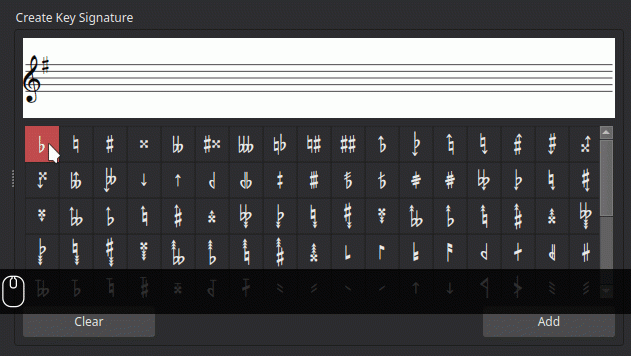
-
To remove an accidental select it and press Del. Note: The Clear button deletes all added accidentals.
- To add the completed signature to the main palette, click Add.
Note: Custom key signatures are adapted to transposing instruments automatically. If You want transposing instrument to use custom key signature exactly the same, as it is in palette, You need to transpose it back. Select measure where key signature is placed and use Tools→Transpose.
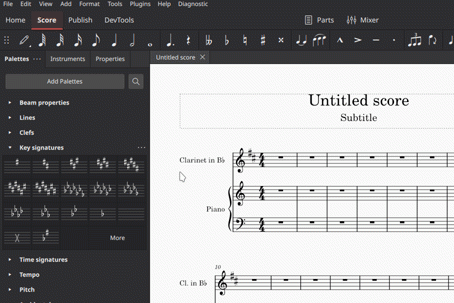
Key signature properties
You can edit properties specific to key signatures in the Key signature section of the Properties panel:
Show courtesy key signature on previous system: See Controlling the visibility of key signatures (above).
Mode: You can select a mode for the key signature if required—major, minor, dorian etc. The default is "unknown".
Key signature style
Various style properties affect key signature display.
Format→Style→Page
Create key signature for all systems
Create courtesy signatures
The use of these properties is discussed in Controlling the visibility of key signatures (above).
Format→Style→Accidentals

Here you can change the way accidentals are displayed in key signature changes in the score.
Format→Style→Measure
Clef to key signature
Key signature to time signature
Barline to key signature
Key signature to barline
Key signature to first note
These properties control the various distances before and after key signatures in the score.
