How to recover a backup copy of a score
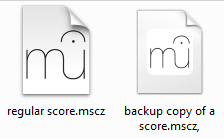
MuseScore creates two different types of backups of your files:
1. Last saved version
Every time you save an existing file for the first time in a session, MuseScore creates a file named ".filename.mscz," (starting with a dot, ending with a comma). This backup file will not be modified during your session, and if MuseScore crashes, it should contain the score as it was at the start of the session.
Note 1: Backup files are hidden, by default, on Linux and Mac OS X systems because the file name starts with a dot; and on Windows because MuseScore sets the "Hidden" file attribute. To make these hidden files visible, refer to the relevant OS documentation.
Once you locate this file, rename it and remove the trailing comma (this is the vital part) and the leading dot; on Windows, it is also advisable to unset the hidden attribute. Now, you should be able to open the resulting file in MuseScore.
Note 2: As of MuseScore 3.5 these backup scores are stored in a separate folder, named .mscbackup, which too is hidden (see above), but allows these score to get opened directly via File > Open.
Note 3: As of MuseScore 4 these files end with a tilde rather than a comma.
2. Autosaved version
Every X minutes during a session (the time period is customizable in Preferences—default is 2 minutes), and when you close MuseScore, all open files will be auto-saved to the session directory. Browse this directory to locate a backup of your file. Each file will have an auto-generated name, "sc*.mscz"— sorting the list by modification time may help you to find the file more quickly.
The session directory depends on the OS (and on Windows also its language version). For MuseScore 3, you can find it as follows:
-
Windows:
%LOCALAPPDATA%\MuseScore\MuseScore3\
(Windows Vista or later:C:\Users\'USERNAME'\AppData\Local\MuseScore\MuseScore3\
Windows XP or earlier:C:\Documents and Settings\'USERNAME'\Local Settings\Application Data\MuseScore\MuseScore3\) (MuseScore Portable:C:\Users\'USERNAME'\AppData\Local\Temp\MuseScorePortableTemp\)
See also "How to see hidden files in Windows" and "How to show file extensions in Windows" -
Mac OS X:
~/Library/Application Support/MuseScore/MuseScore3/
Note: The "~" in the path above is required to access your Home folder and the Library inside that while/Library/Application Support/(without "~" at the beginning) will take you to a separate folder location where you will not find the MuseScore folder you need. -
Linux:
~/.local/share/data/MuseScore/MuseScore3/
For MuseScore 4, look in these folders:
-
Windows:
%LOCALAPPDATA%\MuseScore\MuseScore4\
(Windows 10 or later:C:\Users\'USERNAME'\AppData\Local\MuseScore\MuseScore4\
(MuseScore Portable:C:\Users\'USERNAME'\AppData\Local\Temp\MuseScorePortableTemp\)
See also "How to see hidden files in Windows" and "How to show file extensions in Windows" -
Mac OS X:
~/Library/Application Support/MuseScore/MuseScore4/
Note: The "~" in the path above is required to access your Home folder and the Library inside that while/Library/Application Support/(without "~" at the beginning) will take you to a separate folder location where you will not find the MuseScore folder you need. -
Linux:
~/.local/share/data/MuseScore/MuseScore4/
Note: You can also use MuseScore.com to create backup copies of your score, regardless of completion stage. See Share scores online.
Sometimes—under not-fully-understood circumstances—MuseScore stores a file at a so-called virtual store (on Windows) or in some temporary directory outside the user's home. The containing directory is most likely named "/tmp" on Mac and Linux systems, and with a filename representing the full original pathname with all (back)slashes ('\' resp. '/') replaced by underscores ('_'). See for example recovered files.
You may need to search your entire hard disk for all filenames ending with ".mscz" to find those.