版面与格式
乐谱的版面与格式选项位于顶部菜单的格式。
调整版面的方法
本节列出了影响乐谱版面的主要命令和对话框。其他格式选项在页面下方(对于文本,参见文本样式和属性)。
-
页面设置:调整乐谱的整体尺寸,如页面大小、页面边距和缩放。
-
增加/缩减小节宽度:通过拉伸或挤压选中的小节来调整乐谱空间。
-
乐谱:调整整体的乐谱细节,如音乐字体、是否显示长休止符以及是否隐藏空谱表。
-
页面:调整谱表和总谱间距、乐谱和歌词边距等。
-
小节样式:调整小节间距,其会影响每行小节的数量。
-
大小:调整“缩小内容”和倚音、小谱表和小谱号的默认大小。
其他命令:
样式
样式子菜单里包含的对话框使您可以调整许多乐谱元素的全局版式设定。要打开样式:
- 点击主菜单的格式→样式…。
- 右键单击文档窗口中的空白处,然后选择样式…。
- 使用键盘快捷键(请参阅快捷键)。
样式对话框的内容如下:
乐谱
若要打开乐谱对话框,请选择格式→样式…→乐谱。
您可以在此设置全局属性,如音乐字体、显示长休止符、是否隐藏空谱表、Swing摆动播放等。
- 音乐性符号字体:选择以Emmentaler、Bravura或Gonville字体显示。勾选此框“根据字体自动加载样式设置”。
-
音乐性文本字体:选择以Emmentaler、Bravura、Gonville或MuseJazz字体显示。
-
以标准音高显示:勾选此项以在乐谱上显示标准音高。如果取消勾号,乐谱将显示谱面音高。
-
创建长休止符:勾选显示长休止符。
-
最小空小节数:默认值为2。
-
小节最小宽度:默认宽度为4sp。
-
隐藏总谱中的空白谱表:此选项通过隐藏总谱中的空小节来节省空间。用于缩简版乐谱。
-
不隐藏首行总谱的空谱表:始终在第一个总谱中显示谱表,即使它们由空小节组成。
-
显示横跨不同小节的音符:一项对早期音乐记谱有用的功能。 请参阅无限记谱。
-
当只有一种乐器时隐藏乐器名称:在此情况下,您通常不需要显示乐器名称。
-
Swing摇摆节拍设定:用来设置是否开启整个乐谱的Swing摇摆节拍。
- Swing摇摆节拍:关闭(默认)/八分音符/十六分音符。
- 选择Swing摇摆节拍比例:默认为60%。
如果您更喜欢在谱面上设置Swing摇摆节拍,请参阅Swing摇摆节拍.
页面
若要打开页面对话框,请点击 格式→样式...→页面。
您可以在此改变页面、总谱、谱表、歌词和占位框的间距,并由此调整乐谱的整体布局。您还可以选择是否显示调号、拍号和谱号。
下图展示了该对话框控制的各种参数。
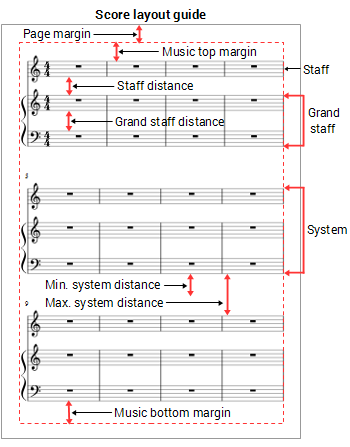
- 启用谱表垂直对齐 (3.6版本以后):
- 总谱间距系数
- 括号间距系数
- 连谱号间距系数
- 最小总谱间距: 两行总谱间允许的最小间距。
- 最大总谱间距: 两行总谱间允许的最大间距。
- 最小谱表间距: 两行谱表间允许的最小间距。
- 最大谱表间距: 两行谱表间允许的最大间距。
- 大谱表最大间距: 钢琴、管风琴、六线谱吉他等多行共享同一乐器的谱表间允许的最大间距。
- 页面填充最大间距
- 禁用谱表垂直对齐 (3.6版本以后,3.6版本前为默认设置):
- 谱表间距:谱表之间的间距,不包括大谱表(见下文)。
- 大谱表间距: 钢琴、管风琴、六线谱吉他等多行共享同一乐器的谱表间距。
提示:若要改变单独某行谱表的间距,见谱表上的额外间距。 - 最小总谱间距:两行总谱间允许的最小间距。
- 最大总谱间距:两行总谱间允许的最大间距。
- 垂直占位框上边距:垂直占位框上方的默认边距高度。
- 垂直占位框下边距:垂直占位框下方的默认边距高度。
- 末行总谱填充阈值: 若最后一行总谱的长度占页面百分比超过了这个值,则这行总谱会被拉长到填满此行的剩余区域。
您可以通过下列选项控制是否显示谱号、拍号和调号,包括提示性的。
- 为全部总谱创建谱号/为全部总谱创建调号/创建提示性谱号/创建提示性拍号/创建提示性调号。
大小
若要打开大小对话框,请选择 格式→样式...→大小。
设置“缩小化元素”、倚音、小谱表以及谱号的比例大小,通常不会修改这些参数。
页眉、页脚
若要打开页眉、页脚对话框,请选择格式→样式...→页眉、页脚。
您可以在此使用元标签(见 乐谱属性)添加页眉和页脚文本——如页码和版权信息等。例如,您可以为偶数页和奇数页创建不同的页眉和页脚,让奇数页的页码在右边,偶数页的页码在左边。
如果您把鼠标停在页眉或页脚文本框内,则会出现一个列表,显示特殊符号的含义和可用的元表情与其当前的值。
To create a header or footer for an individual part, that part needs to be the active tab. To create a header or footer for a score with linked parts, make sure the main score is in the active tab.
小节号
若要打开小节号对话框,请选择格式→样式...→小节号.
您可以在此选择是否在乐谱里显示小节号、调整小节号出现的间隔及调整小节号字体。
- 小节号: 勾选以自动显示小节号。
- 首行显示: 勾选以在第一小节显示小节号。
- 所有谱表: 勾选以在所有谱表上显示小节号。若您只希望在总谱最上方显示小节号,请不要勾选。
- 每行总谱: 勾选以在每行总谱开头显示小节号。
- 间隔: 勾选以让小节号每指定小节显示一次。如设为“1”则为每小节都会显示小节号,设为“5”则每五小节显示一次小节号。
总谱
若要打开总谱对话框,请选择 格式→样式...→总谱。
您可以在此调整总谱的某些属性。
连谱号:
- 连谱号粗细: 设定总谱上连谱号的宽度。
- 花括号粗细: 设定总谱上花括号的宽度。
- 连谱号间距: 设定总谱上连谱号和初始小节线之间的距离。
- 花括号间距: 设定总谱上花括号和初始小节线之间的距离。
另请参阅连谱号。
分隔符:
- 左 / 右:勾选以显示总谱分行号,并调整其偏移量。
谱号
若要打开谱号 对话框,请选择格式→样式...→谱号。
选择默认指法谱谱号样式:标准或衬线体.
变音号
若要打开变音号对话框,请选择格式→样式...→变音号。
使您可以指定乐谱在转调时如何显示变音号。参见调号变更时的还原号.
小节
若要打开小节 对话框,请选择格式→样式...→小节。
详见小节。
小节线
若要打开小节线 对话框,请选择格式→样式...→小节线。
- 显示反复小节线的提示("winged"反复)
- 单谱表的初始小节线: 勾选以显示单谱表开头的小节线。
- 多谱表的初始小节线: 勾选以显示多谱表开头的小节线。
- 对齐小节线到谱表: 只影响缩小了的谱表。
您可以通过其他属性设置细小节线、粗小节线和双小节线的粗细、间距以及重复小节线和反复点之间的间距。
音符
若要打开音符对话框,请选择格式→样式...→音符。您也可以直接从乐谱上打开该对话框,只需在任意一个音符上右键,选择“样式…”即可。
您可以在此调整音符相关对象(如符干、附点、变音号等)的粗细和间距。通常不会修改这些参数。
符杠
若要打开符杠对话框,请选择样式→一般...→符杠。
您可以在此设定乐谱中符杠的整体属性:
- 符杠粗细
- 符杠间距:符杠间的垂直距离。
- 分解符杠的最小长度: Affects secondary beams where they do not fully extend from note to note.
勾选压平所有符杠以将所有符杠调整成水平的。
连音
若要打开连音对话框,请选择格式→样式...→连音。
与音符的垂距:
- 最大斜度:限制连音括号的斜度。
- 符干垂距:适用于连音数字及其括号。
- 符头垂距:适用于连音数字及其括号。
与音符的水平间距:
- 与首音符符干的间距: Sets default position of start of tuplet bracket when above/below note stems.
- 与首音符符头的间距: Sets default position of start of tuplet bracket when above/below noteheads.
- 与末音符符干的间距: Sets default position of end of tuplet bracket when above/below note stems.
- 与末音符符头的间距: Sets default position of end of tuplet bracket when above/below noteheads.
括号:
- 括号粗细
- 括号高度:设定符干上方或下方连音括号的默认起始位置。
属性:
- 方向 / 数字类型 / 括号类型
琶音
若要打开琶音对话框,请选择格式→样式...→琶音。
您可以在此更改到下列琶音和扫弦符号到音符的距离、线条粗细以及锚勾长度:
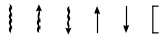
连音/延音线
若要打开连音/延音线对话框,请选择格式→样式...→连音/延音线。
- 连音线端点粗细
- 连音线中部粗细
- 虚线粗细
- 最小延音线长度
- 自动排列最小间距
渐变记号
若要打开渐变记号对话框,请选择格式→样式...→渐变记号。
您可以在此调整渐变记号 (渐强渐弱线性记号)的默认属性:
- 置于:设定其置于谱表上方或下方。
- 在上方/下方的位置: 设定记号位置的具体数值。
- 高度:设定渐变记号的开口大小。
- 持续高度
- 自动布局渐变记号间距
- 线条粗细
括号
To open the Volta dialog, select Format→Style...→Volta.
Here you can set the default properties of voltas:
- Default position: Set X- and Y-offsets.
- Hook height: The length of descending lines at the ends of voltas.
- 线条粗细
- 线条样式:A solid line is the default option, but there are dotted and dashed alternatives.
八度记号
若要打开八度记号对话框,请选择格式→样式...→八度记号。
Here you can set the default properties of ottavas (octave lines):
- Numbers only: If unticked, the ottava also displays "va" or "vb" after the number.
- Position above/below: Set the X- and Y-offsets for the ottava.
- Hook height above/below: The length of the ascending/descending line at the end of the ottava.
- Line thickness
- Line style: A solid line is the default option, but there are dotted and dashed alternatives.
踏板记号
若要打开踏板记号对话框,请选择格式→样式...→踏板记号。
Here you can set the default properties of pedal lines:
- Placement: Below or above the staff.
- Position above/below: Set the exact default position using offset values.
- Line thickness:
- Line style: solid is the default but there is a range of dashed and dotted options.
颤音
若要打开颤音对话框,请选择格式→样式...→Trill.
Here you can set the default placement of Trill lines:
- Placement: Below or above the staff.
- Position above/below: Set the exact default position using offset values.
揉颤音(Vibrato)
若要打开揉颤音对话框,请选择格式→样式...→揉颤音
Here you can set the default placement of Vibrato lines:
- Placement: Below or above the staff.
- Position above/below: Set the exact default position using offset values.
弯音
若要打开弯音对话框,请选择格式→样式...→弯音 。
Here you can set the display properties of Bends. This includes the line thickness, arrow width and font properties.
文本线性记号
若要打开文本线性记号对话框,请选择格式→样式...→文本线性记号。
Here you can set the default placement of text lines:
- Placement: Below or above the staff.
- Position above/below: Set the exact default position using offset values.
奏法记号与装饰音
若要打开奏法记号与装饰音对话框,请选择格式→样式... →奏法记号与装饰音。
This dialog allows you set the default placement distances and size (as a percentage) of articulations and ornaments.
延音记号
若要打开 延音记号对话框,请选择格式→样式...→Fermatas.
This dialog allows you set the default placement of fermatas.
谱表文本
若要打开谱表文本对话框,请选择格式→样式... →谱表文本。
This dialog allows you set the default placement and autoplacement properties of staff text.
速度记号
若要打开速度记号对话框,请选择格式→样式...→谱表文本。
此对话框允许您设置速度记号的默认位置和自动排版属性。
歌词
若要打开歌词对话框,请选择格式→样式...→歌词.
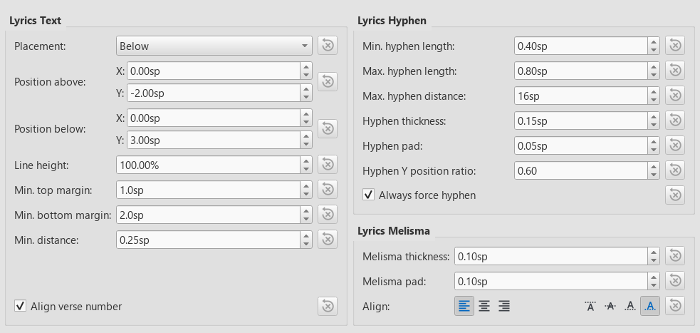
Lyrics Text
- Placement: Default position of lyric lines in relation to the staff; Above or Below.
- Position above / Position below: The X and Y offsets for "Placement."
- Line height: Default distance between lyric lines.
- Min. top margin: Minimum distance between the lyric lines and the parent staff skyline.
- Min. bottom margin: Minimum distance between the lyric lines and the skyline of the next staff.
- Min. distance: Minimum distance between lyrics syllables.
- Align verse number:
Lyrics Dash
- Min. dash length: Minimum length of inter-syllable dashes.
- Max. dash length: Maximum length of inter-syllable dashes.
- Max. dash distance: Maximum distance allowed between dashes. Reducing this value allows more dashes to form between syllables where possible—and vice versa.
- Dash thickness: The (vertical) thickness of the dash.
- Dash pad: The distance between the - and the syllable
- Dash y position ratio: Affects the vertical placement of the dash.
- Always force dash:Tick to ensure that a dash is always visible between syllables.
Lyrics melisma
- Melisma thickness: The (vertical) thickness of the melisma.
- Melisma pad: The distance between the _ and the syllable
- 对齐:
另请参阅Melismas.
力度记号
若要打开力度记号对话框,请选择格式→样式...→力度记号。
此对话框允许您设置力度记号的默认位置和自动布局属性。
排练记号
若要打开排练记号对话框,请选择格式→样式...→排练记号。
此对话框允许您设置排练记号的默认放置和自动放置属性。
数字低音
若要打开数字低音对话框,请选择格式→样式...→数字低音。
这允许您设置数字低音的默认字体、样式、对齐方式和位置。
和弦记号
若要打开和弦记号对话框,请选择格式→样式...→和弦记号。
This section allows you to adjust the format and positioning of chord symbols:
外观:
- 选择默认和弦符号样式——标准、爵士或自定。
Note spelling:
- Chose the spelling convention for chord symbols and whether to use capital or small letters.
Positioning:
- Distance to fretboard diagram: The distance (in sp. units) from a chord symbol to a fretboard diagram when both are applied to the same location on a staff. This value overrides the above "Default vertical position" setting. The user can chose to place a chord symbol below a fretboard diagram by entering a negative value.
- Minimum chord spacing: The minimum space to allow between chord symbols.
- Maximum barline distance: Increases the distance between the final chord symbol in a measure and the following barline. You may wish to adjust this value if there is a recurring problem in the score with overlap between the final chord symbol in one measure and the following chord symbol.
Capo:
- Capo fret position: Enter the number of the capo position at which you want to display substitute chords, in brackets, for all chord symbols in the score.
品格图
若要打开品格图对话框,请选择格式→样式...→品格图。
This section allows you to adjust the format and positioning of Fretboard diagrams.
- Default vertical position: the distance in sp. units from a newly applied fretboard diagram to a staff. A negative value may be used.
- Scale: Increase or decrease the size of the fretboard diagram in the score.
- Fret offset number font size: Increase or decrease the size of a fret number displayed next to a diagram.
- Position Left/Right: Display fret number to the left or right of the fretboard diagram.
- Barre line thickness: Make barre lines in fretboard diagrams thicker or thinner.
文本样式
若要打开文本样式 对话框,请选择格式→样式...→文本样式。
This dialog allows you to set the formatting of all text styles. Individual text styles can also be set from the Inspector.
确定/取消/应用按钮
Any changes made in the Style dialog are immediately applied to the score, but can be rescinded at any time by pressing Cancel—which also exits the dialog. Press OK to save your changes to the score and close the window.
If you are making formatting adjustments in an instrument part, use the Apply to all Parts button to apply all changes to all parts in the score.
页面设置...
参见页面设置。
添加/移除换行符
This tool adds or removes system breaks over all or part of the score:
- Select a range of measures: if no selection is made, the command is applied to the whole score.
-
Chose Format→Add/Remove System Breaks…. The following dialog appears.
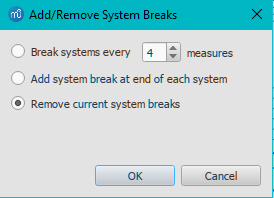
-
Chose one of the following options:
- Break systems every X (select number) measures;
- Add system break at end of each system;
- Remove current system breaks;
- Press OK.
拉伸
Used to increase, decrease or reset the horizontal spacing of notes within selected measures.
增加/缩减版面拉伸
- Select a range of measures. Or use Ctrl+A to select the whole score.
- Chose one of two options:
- To increase stretch:
- Use the shortcut } (right curly bracket) (Mac: Ctrl+Alt+9).
- Or from the menu bar, select Format→Stretch→Increase Layout Stretch.
- To decrease stretch:
- Use the shortcut { (left curly bracket) (Mac: Ctrl+Alt+8).
- Or from the menu bar, select Format→Stretch→Decrease Layout Stretch.
- To increase stretch:
重置拉伸
To reset stretch to the default spacing of 1:
- Select a range of measures. Or use Ctrl+A to select the whole score.
- From the menu, select Format→Stretch→Reset Layout Stretch.
See also Measure Properties: Layout stretch. This allows you to set the stretch more precisely.
重置样式
若要将所有文本样式“恢复出厂设置”:
- 从菜单栏选择样式→重置文本样式优先级.
重置符杠
To restore beams to the mode defined in the local time signatures:
- Select the section of the score you want to reset. If nothing is selected, the operation will apply to the whole score;
- Select Format→Reset Beams.
See also Beams.
重置形状和位置
The Reset Shapes and Positions command restores the default positions, note stem directions and shapes (slurs, ties etc.) for selected score elements. To apply:
- Select the elements or the region of the score that you wish to reset. Or use Ctrl+A to select the whole score.
- Press Ctrl+R; or, from the menu, select Format→Reset Shapes and positions.
加载/保存样式
使用加载/保存样式功能,可以轻松地将一整套样式(所有通用样式设置,所有文本样式和页面样式)在乐谱间传输。
要加载自定样式:
- 前往格式→加载样式....
- 导航到并选择样式文件(.mss),然后单击打开(或双击文件)。
乐谱中的所有现有样式都应自动更新。
要存储自定样式:
- 前往格式→保存样式....
- 命名并保存样式文件(默认文件夹设置在您的偏好设置中)。样式以
*.mss文件存储。
注:您还可以在MuseScore的偏好设置的乐谱栏中为乐谱和分谱定义首选样式。