Horizontal Element Centering Line
When touching up my scores, I like to center all the elements such as above staff text or dynamics all on the same Y-axis position, but it can be hard sometimes because for certain elements such as tempo markings, the mid-line of that element is completely different in relationship to text used to indicate changes in tempo. Additionally, dynamics and text, based upon where the note they're attached to is within the staff and any articulation/slur markings, will push the text or dynamics outward form the staff and then I have to go through the painstaking process of zooming in upon the text or dynamic, lining them up with the bottom of my computer screen, and doing that for every single dynamic marking for the entire line I'm working with. I can turn off automatic placement and center everything without the variances in distance from the staff. But for dynamics, that splits up the marking from dynamic changes which makes the process even longer and more time consuming. I think if there was a horizontal line spanning the staff line you could toggle on an off for each element in the inspector panel, that would streamline the process of engraving exponentially. If anyone has any questions, feel free to post them down below.
Comments
Are you perchance aligning things by dragging them with the mouse?
For vertically aligning text types:
1. Select the (staff within the) system
2. Right-click a text element (for example a dynamic) and pick "select → all similar elements in range selection"
3. Use the inspector to change the element Y-offset value (focus in the field, then use arrow keys for example) until they all line up
In reply to Are you perchance aligning… by jeetee
No, I go into the inspector panel and change all the Y-offset values. I've included a few screenshots to illustrate my issues. In Screenshot (2759), that's what the score looks like after I've aligned everything. But to get there I have to start from Screenshot (2760). All the elements are at the same Y-offset values, but other elements such as the accents cause dynamic markings to be pushed outwards so markings not being affected by articulation marks are out of line with those affected by the articulations. Theoretically, it would be an easy fix to turn off automatic placement for all dynamic markings (one by one though I might add). But as illustrated in Screenshot (2761), what ends up happening is the crescendos/decrescendos aren't forced to align with the dynamics anymore so they just collide and that makes even more work to sort out and align everything on that line perfectly. What I'm suggesting has been mocked up in Screenshot (2762). I want to be able to select and element and there be an option for me to toggle a horizontal line that I can use to line other elements up with each other.
In reply to No, I go into the inspector… by Derp_32
I'm not understanding what the problem with simply using the Inspector is here. Why would you turn off autoplace for this? And why, even if you wanted to, would you do it one by one? Maybe if you attached the actual score it would help us understand.
In reply to I'm not understanding what… by Marc Sabatella
Ok. The example I stated was m. 96-98. To get the full extent of some of the issues I was talking about there, I'd take a look at all the dynamic elements' Y-values. And yes, I understand the crescendos by default are about -.50 off from dynamic markings. It's probably best to go over the dynamic markings and crescendos separately.
I've already manually gone through most of the score and fixed some of the alignment issues previously, but a great example of the issue I haven't touched is in m. 147 (it's notated as m. 158 for other reasons though). As you can see, all the dynamics are technically at the same Y-value but they sure don't look like it. This is because of various other elements such as beams, tuplets, and articulations that're pushing the dynamic markings down. Now to line everything up, I would have to either figure out the true value of the lowest dynamic, or I could turn off automatic placement and put all the dynamic markings on the same true Y-value. That's why I'd want to turn it off. But it comes with a couple caveats, mainly that when automatic placement gets turned off, the crescendos, decrescendos become detached from dynamic markings and either collide with or are too far from the dynamic marking(s) they were meant to be affecting. I'd encourage you to play with this too to see what I'm talking about (especially in m. 96-98).
Now we get on to my final point which is about above staff text and tempo. Take a look at m. 141-142 (153-154). You can see it looks like the dots and "♩=128" almost line up but, then they don't. The issue here is that the accented articulation is pushing the dots up. For ♩=128, the "P0" is pushing it up. You can see in the inspector panel that both the dots and ♩=128 are at y=2.00, but they are not on the same real values. I've illustrated how these markings are supposed to be lined up in Screenshot (2763). It can get confusing though when you try to line them up because there are two levels to tempo markings: the bottom of the =, and the bottom of the text/note. Additionally, the dots are meant to be confined to the bottom of the invisible text line but then you could make the argument that when you're lining them up with the tempo marking, they should line up at the middle of the =, and really it's all a mess to deal with at times.
With all this being said, I believe having a line in the middle of each element that spans the entirety of the line (about 5ish measures per line) would allow for a much more quick process when lining everything up because you don't have to find the exact point yourself especially when not every marking is at the true Y-value it says it's at. Heck it doesn't even have to be a mid line, just some sort of line that can be used to align elements. The alignment between "p" and "f" per say is very specific but hard to memorize. The "p" should be lined up right under the strike-through on the "f". Nuances like that would be so much easier to understand and memorize if there was an alignment line somewhere on each element you could toggle on and off. The reason I stress all this alignment so much is because in this day and age, it's expected your score looks clean to be take seriously in a professional environment. And to my knowledge, other notation software have engraving functions like the one I'm suggesting and it would really up MuseScore's game and appeal as this free open source notation program. Ok, thanks for coming to my Ted Talk!
P.S. I couldn't figure out where to put this above so I'll put it here. I would recommend you try to aligning all the dynamic elements perfectly to get a sense of what someone like me would have to go through on a score cleanup. m. 147 would be a particularly telling one to try.
In reply to Ok. The example I stated was… by Derp_32
Here's what I see when I open your score and scroll to m97 (which is at the start of a system to me):
![307108-m97-98_initial_view.png 307108-m97-98_initial_view.png]()
The shift in vertical position between the first hairpin and the ff is caused because the endpoint of the hairpin is actually past the ff (which also makes it playback incorrectly). This becomes very clear as soon as you select that hairpin and press Ctrl-R to reset its position.
This is easily fixed by double clicking the line into edit mode and then fixing the anchor point by holding Shift and pressing the left arrow twice. As soon as the anchor point is correct, you'll see the position and alignment snap right into place as well.
The end hairpin of m98 has exactly the same issue. This is the result of fixing that as well and resetting all those dynamics and hairpins to defaults:
![307108-m97-98_corrected anchor_points.png 307108-m97-98_corrected anchor_points.png]()
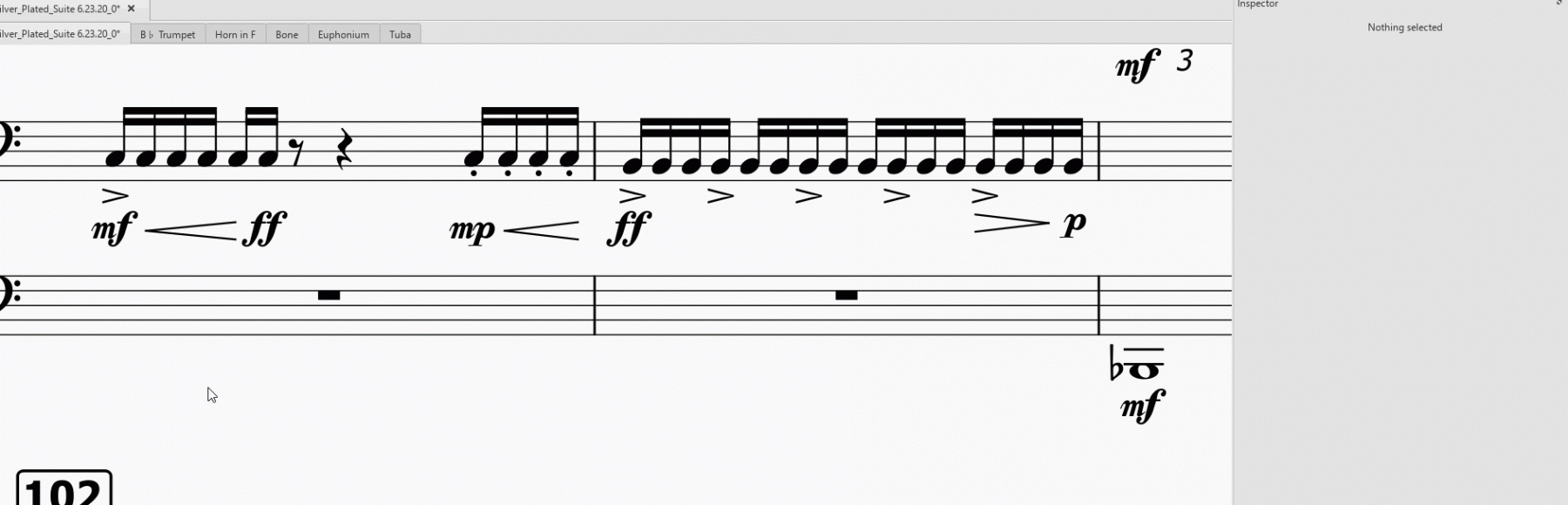
A lot better already, but you indeed see that due to collision avoidance the left markings are indeed pushed down a bit.
So here's how to correct/adjust that (using the steps listed earlier):
And with those few clicks and arrow pressed their alignment seems to be exactly what you where looking for:
![307108-m97-98_end_result.png 307108-m97-98_end_result.png]()
So I'd use the same approach for m158-159 too. During editing this way, I've found it easier to assign a shortcut to the "select all similar elements in range selection" command.
For the trombone staff you end up with an offset of about 7,5; for the euphonium at 7sp. Either put the hairpin under the triplet to 6,5, or simple change its left anchor one position to the left, so it auto-snaps to the forte alignment
Then on to m153-154 and the alignment.
Tempo and system text are different text types with different purposes, Which is why they don't align by default.
But here again, the same technique can be used. Start with the lowest element and increase its Y-offset untill it matches/surpasses the other element. Then use that Y-offset on the other element as well.
(so here, first move tempo text up, then the stystem text).
But in the end, you're going through that trouble because you're abusing system text for something it isn't, namely a line. And you can spot it breaking as soon as layout changes for some reason:
![307108-staff_text_abuse.png 307108-staff_text_abuse.png]()
So remove those system texts and replace them with a real line instead will do some wonders as well. Then you can indeed still line up such a line with the tempo text as desired:
![307108-text_lines.png 307108-text_lines.png]()
I've used one line for "slowly accel." and another for the "rapidly" line after it. I've attached a file with those modification as I've described for your inspection.
(Also left in the alignment lines in m97-99, which are plain anchored lines that have autoplacement disabled)
In reply to Here's what I see when I… by jeetee
I sense a very big disconnect between our versions of the score. I think you might have a mac and I have windows. In my version, the reason the crescendo actually has to go past the dynamic in m. 97 is because that's the only way it'll line up between the start and end dynamics. I had no idea about the addition of the "select all similar elements in range selection" command. Thank you for mentioning that. The only issue I'm left with now is the abused system text. The only way I can get that "tempo line" throughout all the parts is if I used a system text. If there is a type of text that allows for that, I'm all ears but otherwise, this is the only system I have.
In reply to I sense a very big… by Derp_32
Mac vs Windows shouldn't matter at all. I am looking at the score you attached, on Linux, so if you meant to attach a different version, go ahead. But I see the same as @jeetee - the hairpin in measure 97 is attached incorrect and that is the entire cause of main of the problem here. Click that harpin in measure 97 and you will see its end handle extending to rest that comes after the dynamic. That's why it isn't lining up. It needs to end with the note before the dynamic, and it will line up between the stand and end dynamics, automatically, no manual adjustments required. So try exactly these steps:
1) click the hairpin in measure 97
2) press Ctrl+R to reset the manual adjustments you made
3) press Shift+Left twice to get the end point where it belongs - on the note before the ff
Result should be perfect. And similarly for any other hairpin that is not attached correctly - start or ending too late or too early. Start the hairpin on the note with the start dynamic, end it on the note before the note with the end dynamic, and everything works right out of the box.
In reply to I sense a very big… by Derp_32
I'm on windows too, using 3.4.2 for that.
What is a difference is that I've noted many texts to state "Ms Shell Dlg 2" as their font, which is the fallback if a font doesn't exist on my system.
So likely that change in font influenced the width of some elements in your score on our systems, thus leading to possibly wider measures, and thus to different system flow.
As for the tempo line: why not use exactly what I've suggested and you can inspect in the score I attached; a (customized) text line? Start from either the one looking like
VII---|in the palette, or the plain line following it.See also https://musescore.org/en/handbook/lines#text-lines
In reply to No, I go into the inspector… by Derp_32
Please share the actual score itself.
From what I can see, using the method I described, I'd expect to have to change the Y-offset just once or twice.
In reply to Please share the actual… by jeetee
See my reply to Marc.