QML Palette: Design and Accessibility
Congratulations to the team on the new palette design soon to be released in MuseScore 3.3! The previous palette design was written in Qt's traditional C++ framework, which is still used for most of MuseScore's code. The new palettes are the first major feature to be written in Qt's JavaScript-based QML language, which until this point has only been used for MuseScore's plugins. The switch to QML should bring many benefits over time, including increased flexibility in design, and better scaling across devices and platforms.
The palette refresh already includes new design elements that will bring improvements to all users. Thanks especially to the team for taking time to ensure that the new palette is keyboard-navigable, and works reasonably well with a screen reader for the benefit of users who are blind or partially sighted!
However, there are still improvements that can be made, both to accessibility for keyboard users, and also to the visual design for sighted mouse users. I shall give a summary the new design followed by my own points and suggestions.
Current Design
Model
Like the previous C++ palettes, the recent QML palettes offer a "tree" of musical symbols. The branches of the tree are the different categories of palette (Clefs, Key Signatures, Dynamics, etc.). The leaves of the tree are the symbols (or "palette elements") that fall under each category (e.g. D Major is in the Key Signatures palette). The palettes are initally collapsed, but can be expanded to reveal the symbols they contain.
View
For sighted users, the symbols within each palette are displayed as a grid, but this is purely a visual trick to fit more elements on the screen and reduce the need to scroll. There is no special significance to the different rows and columns of the grid, which can be seen by the way the layout changes when the palette's width is changed (as many elements are drawn on each row as will fit). This is important because it affects accessibility for people who cannot see the grid.
| Old "C++" Palette | New "QML" Palette |
|---|---|

|

|
Search
As with the old palettes, a searchbox exists to quickly filter palette elements by name. However, the position of the searchbox has changed: it is now placed above the palettes tree rather than below. This makes sense because you want to search before you access the tree, not the other way around. Placing it above has also removed the awkward gap that used to exist between the palettes and the searchbox when the palettes were collapsed.
Add Palettes button
The Basic/Advanced workspace switcher has been moved to the main toolbar, which is sensible because it affects more than just the palettes. Instead, we now have an "Add Palettes" button that appears to the left of the searchbox. Pressing this button reveals a popup widget that lists all palettes that are hidden in the current workspace. The user can choose to re-enable some or all of the hidden palettes - an ability that was missing from previous versions of MuseScore - or to create a new one from scratch via a "Create custom palette" button at the bottom of the widget.

More elements button
Instead of the final "???" mystery item ("Show More") that was present in some of the old C++ palettes, the bottom-right grid cell in each palette is now occupied by a "More" button. Rather than opening the full Master Palette, pressing this button reveals a popup widget that lists only the symbols that have been hidden from the current palette. As before, the user can add them to the palette or directly to the score.

Additional options are displayed in this widget for certain types of palette:
- Key Signatures palette - there is the option to create a new key signature. This opens a separate dialog where users can drag accidentals to the desired position on a dummy staff.
- Time Signatures palette - there is the option to create a new time signature. This opens a separate dialog where users can enter a custom numerator, denominator, and beam grouping.
- Custom palettes - the user can add elements from any of the other (non-custom) palettes. This opens up the possibility of mixed palettes that contain symbols from multiple other palettes.
Context menus
Similarly to the C++ palettes, right-clicking on any palette reveals a context menu with options to save, load, customise or hide that palette, or to insert a new palette before it. Users are not always aware of the presence of right-click menus, and such menus are difficult to access via a keyboard or touchscreen device. The QML palettes solve these problems by making the menu available via a three-dots button to the right of each palette's name.

A similar menu exists for palette elements, though it is only available by right-clicking. However, the menu's "Delete" option is available via a trashcan icon that appears next to the palette's three-dots button when an element is selected.

Keyboard navigation
Accessibility in the C++ palette was handled exclusively through the searchbox. The user would type a few letters of a palette or symbol name and then use the up and down arrowkeys to navigate the search results. The actual palette tree was not accessible at all, nor were the customisation features. Happily this situation has now been almost entirely rectified, and almost every part of the QML palette is accessible to keyboard users by way of the Tab key.
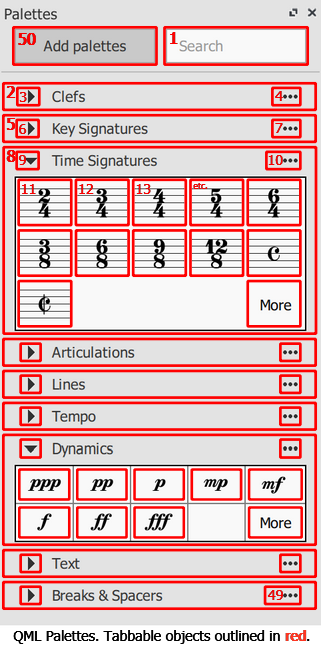
Unfortunately the reverse problem now exists for keyboard users. Now that practically all objects are tabbable, including all palettes, palette elements, expand/collapse arrows, three-dots buttons, and so on, navigating the entire palettes tree can easily involve pressing the Tab key 50 times or more. The search feature can help to reduce this number considerably, but the situation is still far from ideal.
Appearance
The overall appearance is very similar to before, though it feels more polished in the details. QML has enabled the use of animations, so palettes expand and collapse in a fluid motion rather than an instantaneous jump. Palettes and palette elements can now be rearranged via drag-and-drop, and the remaining elements shuffle around during the drag operation to make room and give a live preview of the final result before you release the mouse button.
On a more practical note, palette names are spaced further apart than before, which makes it more difficult to click on the wrong one by accident - especially important on touch-based devices - though it does mean that fewer palettes will fit on the screen at once.
My Suggestions
1a) Move the Add Palettes button below the palettes
Placing the Add Palettes button in the top left corner gives it undue prominence. The button provides important functionality, but it is not needed as often as the palettes or the search feature. Logically, you need to look at the existing palettes before you can decide whether you need to add another, so it makes sense to put the Add Palettes button below the other palettes.
The Add Palettes button could be anchored to the foot of the dock area like the searchbox used to be, or it could take the place of a final palette, like a "More Palettes" palette.
1b) Make the Add Palettes button a More / Fewer toggle
Let's assume the Add Palettes button is replaced with a "More Palettes" palette as outlined in (1a). Pressing it could have the effect of temporarily adding all the hidden palettes beneath it. The "More Palettes" text would change to say "Fewer Palettes", and pressing it again would hide the extra palettes again. This does away with the need for a separate popup widget to add hidden palettes.
While visible, the extra palettes would be fully functional. The user could expand them to access the symbols they contain, or drag them above the "More Palettes" / "Fewer Palettes" divider to make them permanently visible.
2) Make the "More" button a More / Fewer toggle
Similarly to above, the "more symbols" popup is not strictly necessary because the extra symbols could be displayed in the palette below the "More" button. The "More" button's text would change to "Fewer", and pressing it again would have the effect of hiding the symbols below it.
While visible, the extra symbols would be fully functional. The user could add them directly to the score, or drag them above the "More" / "Fewer" divider to make them permanently visible.
3) The three-dots buttons are visually distracting
A simple solution would be to use a lighter shade of grey for the "..." to make it less distracting. Alternatively, the three-dots button could be hidden until the user selects a palette, expands it, or hovers the cursor over it.
4) The elements context menu needs a button
A three-dots button could appear in the top right corner of elements when they are selected. It could also appear when the cursor is hovered over an element, but care must be taken to avoid accidental presses. Alternatively, the menu button could appear elsewhere in the palette, like the trashcan icon does now.
5a) The entire palette tree should be one tabbable object
Issue: #296154: Palette tree should be a single tabbable object
Navigation within the tree should be done solely with the arrow keys. The user should be able to return to the searchbox at any time simply by pressing Shift+Tab once. Pressing Tab again should put the user back in the tree on the same item as they were on before they pressed Shift+Tab.

5b) Up & Down keys to change item, Right & Left to expand/collapse
Currently the user can navigate up and down the palette categories with the Up and Down arrow keys, expand them with the Right arrow key, and collapse them again with the Left arrow key. This works already, and it is excellent!
However, once a palette has been expanded, the user must switch to using the Left and Right arrow keys to navigate the elements inside it. It would be much more familiar to blind users if the Up and Down keys were used exclusively for navigating, and Left and Right used exclusively for expanding and collapsing.
Remember, blind users cannot see the fact that the elements are arranged in a grid. To a blind person, the palettes will appear as a tree view. If navigation of tree views is unfamiliar to you then I suggest you play around with the template chooser in the New Score Wizard, as that is a classic example of a tree view.
An additional benefit of doing it this way is that the Left arrow key can be used to quickly exit a palette in much the same way that Shift+Tab should be used to quickly exit the tree (see 5a).
5c) Accessing buttons within the palette
As a side-effect of (5a) and (5b), the trashcan and three-dots buttons will no longer be reachable by the keyboard. Convention wisdom is to put these buttons outside the tree so that the user can tab to them. This means that the buttons would be shared by all the palettes, rather than each palette having its own as is currently the case. The buttons would only affect the selected palette or palette element.
An example of this occurs in the Instruments dialog. First choose your instrument from the tree, then press the "Add" button (located outside the tree) to add that instrument to the score. Notice how there is only one Add button in that dialog, not one for each instrument.
Of course, moving the trashcan and tree-dots buttons outside the tree would be a shame for sighted users. Fortunately it is possible to get the best of both worlds by keeping the buttons in the tree, but disabling tab access to all of them except the ones that belong to the selected tree item. This could go hand-in-hand with (3).

6) Reorder palettes and symbols with the keyboard
We need a way of reordering items within palettes that does not rely on drag-and-drop. Short moves can be facilitated via "Move up" / "Move down" options in the relevant context menus, but it would be tedious to move an item a long distance by this method. A better method would be to select the item to be moved and press a "commence move operation" shortcut, then select the destination and press a "confirm move operation" shortcut.
7a) Close on Enter
When the user adds an element to the score, focus is given to the score, yet the palette remains open. This is fine for mouse users, but for keyboard users it means the F9 shortcut must be pressed twice to return to the palette. The solution is to close the palette when an element is added to the score via the keyboard, but to leave it open when an element is added with the mouse.
7b) Retain focus object
Currently the F9 shortcut gives focus to the searchbox. This is good the first time the palette is opened, but on future occasions focus should be returned to whichever control had focus when the palette was last closed. This also applies within the palette tree: the selected item should not change on closing and opening the palette dock widget.
Comments
The translation is not perfect but I think the topic could be of interest to Italian users, so I tried to spread the news: https://musescore.org/it/node/296156
In reply to The translation is not… by Shoichi
Where can I see the QML source? Does it share the QML environment with plugins? Can plugins accidentally (or purposefully), with good or bad intent) interfere with its operation?
In reply to Where can I see the QML… by [DELETED] 1831606
The QML part of palettes code is located here.
Palettes and plugins use separate QML engine instances so they shouldn't be able to interfere each other.
In reply to The QML part of palettes… by dmitrio95
?!? Then why don't concurrent plugins have separate engine instances so as not to interfere with each other?!?!
In reply to ?!? Then why don't… by [DELETED] 1831606
History
In reply to History by jeetee
I guess also if multiple engines harbored representations of the same internal object, the instancing problem might get that much harder to solve.
In reply to I guess also if multiple… by [DELETED] 1831606
The QtQuit problem alone is damning, an API to unconditionally terminate an engine that others might be using as the only way to dismiss a dialog.
In reply to The translation is not… by Shoichi
@Shoichi, thanks very much!
I don't want the search or new palette buttons on my palettes to begin with because they waste space. I don't use them. Moving the new palette button below the palettes will only waste more space and make it so I can see less of the palettes than I already can. From an accessibility point of view the location is irrelevant if it still takes 50 key presses to get to it. A blind person doesn't care if the button is on top, bottom or randomly placed somewhere between two palettes. It's still the 50th key press (or however many your proposal would make it) to get to it.
In reply to I don't want the search or… by mike320
> I don't want the search or new palette buttons [...] I don't use them.
I sympathise with this. The search feature is essential for blind users, but as I sighted person I almost never use it. Regarding the Add Palette button, I have no desire to customise the palettes as doing so simply makes it more difficult to use MuseScore on another computer (customisation destroys compatibility). However, I can see that the feature may be valuable to others.
> Moving the new palette button below the palettes will only waste more space
Not if it was in place of the final palette. It would simply get pushed off the bottom and you would have to scroll down to see it.
> From an accessibility point of view the location is irrelevant if it still takes 50 key presses to get to it.
Very true, but it doesn't take 50 key presses. It only takes one press of Shift+Tab, and that is true regardless of whether it is at the top or bottom (focus always starts on the searchbox).
> It's still the 50th key press (or however many your proposal would make it) to get to it.
My proposal would reduce the number to 3 or 4 presses of the Tab key. However, the proposal was never about making it easier to reach the Add Palettes button, as that has always been reachable via a single press of Shift+Tab. My proposal was about reducing the number of keypresses required to do a complete cycle of the palettes and get back to where you started. This is important because if you are in the middle of the palettes then it takes about 25 keypresses to get back to the searchbox. If you are at the beginning or end of the palette then the number of presses is reduced because you can choose to go forwards (Tab) or backwards (Shift+Tab).
In reply to > I don't want the search or… by shoogle
Add: Home/End (in the middle of the palettes)?
Even though I have no idea how to do it.
In reply to Add: Home/End? Even though I… by Shoichi
Not a bad idea. I would regard it as a workaround rather than a solution, but it might end up being the easiest option to implement.
In reply to > I don't want the search or… by shoogle
Moving the New Palette button below the last palette would result in hiding from the people who might actually want to use it unless it persisted at the bottom of the visible palette window, which is what I was envisioning. It's currently stuck at the top of the window and won't go away...I wish it would scroll out of view.
In reply to Moving the New Palette… by mike320
> Moving the New Palette button below the last palette would result in hiding from the people who might actually want to use it
Even people who use the button will not use it very often. They will use it once to set up their palette and then almost never again after that, so a bit of scrolling that one time won't hurt them.
However, as I said in the proposal, you have to look at all the existing palettes before you can know whether you need to add a new one. You would already have scrolled to the bottom before you decided that you want to push the button.
@shoogle I think that everything you have written makes sense and I support all your ideas.
In reply to @shoogle I think that… by frfancha
@frfancha, thanks very much! Was that a general statement or were you specifically referring to the ideas on this page? 😉
In reply to @frfancha, thanks very much!… by shoogle
Both actually. But yes, today I was more thinking to this specific post.