How to create a custom palette?
Somehow up to this point I've survived without ever even trying to, but now, following the sparse instructions at https://musescore.org/en/handbook/custom-palettes#creating-and-saving-c… , I can't seem to make it work. I have created a custom workspace, made sure the checkbox for "Enable Editing" is selected, and I am trying to drag things from a score into it while holding down [Cmd]+[Shift]. It's not working. What is the missing step?
Comments
First CMD + Shift (hold)
then drag.
Or so it is on Vista
In reply to First CMD + Shift (hold) then by Shoichi
With 2.0.2 on OS X, for me at least, that's not doing it.
In reply to With 2.0.2 on OS X, for me at by Isaac Weiss
When you hold down Cmd + Shift and then you select an element is the little + displayed?
Perhaps some settings of the keyboard (or shortcuts)?
In reply to When you hold down Cmd + by Shoichi
The (+) is displayed, but as soon as I drag it all the way onto the palette it disappears.
EDIT: Here's what happens:
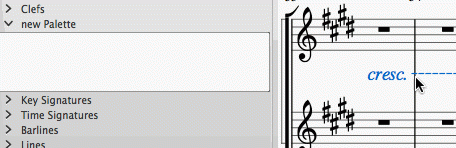
In reply to The (+) is displayed, but as by Isaac Weiss
The presence of the dotted line indicates a Workspace not editable (or a failure to perform Ctrl (Cmd) + Shift)?
(I am short of ideas)
In reply to The (+) is displayed, but as by Isaac Weiss
This is exactly what happens to me too. I have managed to drag stuff from the master palette to a palette. But never from a score--where I would take elements that are not part of the master palette, such as the word "espressivo".
It is very tedious to create all these words as text from scratch every time. 1.3. had a dynamics palette (called up with "L") containing about a dozen such words, but for 2.0. someone decided (why??) that this is not useful and it is missing now.
So my wish number 1 is instructions on how to create customs palette on OS X. Wish number 2 is that someone include these words in the master palette (not all of them are strictly speaking dynamics, but all of them are useful).
In reply to This is exactly what happens by azumbrunn
The thing is, everyone has their own set of words that they think are useful. If we included every single one of them on the palette, it would be unmanageably huge. So custom palette really are the way to go - that way you can have just the ones you want.
So, let's figure out why it isn't working for you. Are you sure you have followed all the steps? You created a custom worksapce, and set the palette to Enable Editing? What if you create a new palette - it should be set to Enable Editing by default. What OS are you on?
Not sure why you are calling it "very tedious" to type the text manually, though I can probably press Ctrl+T and type the word "espressivo" faster than I can move my mouse over to the palette area, open the desired palette, find the correct text, and double click it. You can also then copy and paste it as desired.
In reply to The thing is, everyone has by Marc Sabatella
I think azumbrunn specified OS X—the same as me. And it still doesn't work for me. I detailed exactly what I was doing in the original post and attached an animated GIF showing it failing to to work (fun fact: it shows a futile attempt that inspired both #69836: Changes to text line not reflected in linked parts and #74171: Implement "cresc." dashed line as alternative to hairpin!)—I think I followed all the steps, but am I missing something? The only reason I'm not convinced that this is a major bug with OS X is that, as I understand it, both Thomas and Nicolas use Macs, so you'd think it would have been noticed before now.
In reply to I think azumbrunn specified by Isaac Weiss
To be more precise I updated recently to OS X Yosemite (which made 2.0 possible for me--among other things).
As to the tediousness of entering the words manually: I need to type, then change the font (times new roman just looks better for this), then set to italics. EVERY TIME. I probably type slower than you (lots of people do). And I produce more typos too.
As to the many words people might like: There were I believe a dozen in 1.3. "dolcissimo" for example was missing. But changing dolce to dolcissimo is now indeed a piece of cake. I'd be happy with one word only; I could then alter it as needed. But the dozen in 1.3. was a well chosen set indeed (I uninstalled 1.3. recently, so I can't check it up easily).
Finally: Yes, the palette is set to editing. I have no problems moving items from the master palette into a custom palette, but those words can not be found there. Moving the same elements from a score to the same custom palette: no luck. I read the manual many times and tried many times on many occasions. I was very happy to find TheCardShark's post reflecting my exact problem. I wish, BTW, that you would give the OS X "translation" when the key combination involves control. Control in OS X calls up context menus and this screws up whatever the key combination is supposed to do. I had to change of few shortcuts for that reason.
In reply to To be more precise I updated by azumbrunn
If you like times new roman italic, simply set your staff text style to that, then every staff text you create will be that way right off the bat. Eg, create one staff text, right click, Text Style, set it how you like. All existing staff texts are automatically updated, and all new ones will be that same style. Make this part of a template or even make it the default style. You should virtually never need to override fonts for individual elements - that's the whole point of the stext style facility.
As for the selection of words, the dozen or so in 1.3 were ones I virtually never use. But others I use all the time you would probably never use. Eg, "Solos", "2nd X", "Repeat until cue", "Vamp", etc. And others someone else might use often, neither of us would use much. Including just the ones you happen to liek but not the I like or soemone else lieks seems unfair, and yet if they were all incldued, none of us would be happy because the palette would be too big. Again, customizable palettes are the way to go in order to please everyone.
In reply to To be more precise I updated by azumbrunn
Ah, that (https://musescore.org/en/node/14936) would be one of the few cases in the Handbook where it doesn't say "[Ctrl] (Mac: [Cmd])". I'd be happy to go in and correct it immediately, except that I'm not 100% certain that that would be the correct working shortcut.
However, I wonder about "I had to change of few shortcuts for that reason"—the shortcuts themselves (even if not their references in the documentation) should be correct (i.e., [Cmd] instead of [Ctrl] on OS X) by default. Can you identify a shortcut that isn't automatically translated correctly?
In reply to Ah, that by Isaac Weiss
I hear you. I had pretty much given up on getting the custom palettes right until I read this thread and decided to weigh in in support of the statement that there is a problem beyond misunderstanding the manual.
Maybe I should not have gotten into my personal reason (the 12 words) at the same time but I did.
The important shortcut in question was the "control ." for a staccato dot, also for hairpins. I took it from the table and don't remember any OS X instructions there (that was very early on in the life of 2.0--before the official release). My question to this forum got me Marc's help. And yes, shift-command-drag works for duplicating an element and moving the new copy somewhere else in the score or for taking elements from the master palette and put them into a custom palette. I don't need it anymore now, but it might help others if you can go in and fix this in the manual.
In reply to I hear you. I had pretty by azumbrunn
Well, darn it. For a moment I thought I wasn't the only person in the world having the problem, but it seems again that I am. For me, "shift-command-drag works for duplicating an element and moving the new copy somewhere else in the score," but not for adding things to a custom palette, either from the Master Palette or from a score.
In reply to Well, darn it. For a moment I by Isaac Weiss
I am sorry; I just re-tried. It works with regular drag and drop, no other keys required.
In reply to I am sorry; I just re-tried. by azumbrunn
Hey, now we're getting somewhere! Regular drag and drop from the Master Palette works for me, too. So I can at least sort of put together custom palettes. The really important thing, though, is being able to get something out of a score—and that still seems to be disabled.
In reply to Hey, now we're getting by Isaac Weiss
Can anyone else on Mac verify if they are able to add elements to a custom palette by following the instructions in the Handbook?
In reply to Can anyone else on Mac verify by Marc Sabatella
Please!
In reply to Please! by Isaac Weiss
No Shift + Cmd + drag to a custom palette doesn't work on Mac OSX. It works for duplicating elements in the score, but not when dropping it in a palette cell.
In reply to No Shift + Cmd + drag to a by [DELETED] 5
So, is there any way to get a custom element into a custom palette?
In reply to So, is there any way to get a by Isaac Weiss
You *could* find the palette / workspace file (see instructions in "Revert to factory settings" in Handbook for clues on where to find it) and edit it manually. It shouldn't be *too* hard to find the existing lines, copy and paste one and modify it to make it behave as you like.
Curious that the operation works when cloining to the score but not to the palette! So, the shortcut itself is being honored, but somehow the palette is not accepting drops, I guess?
In reply to You *could* find the palette by Marc Sabatella
I guess. So I'll try that. Meanwhile, it seems to me that this is a pretty serious bug.
In reply to I guess. So I'll try that. by Isaac Weiss
@azumbrunn: I am now putting together a custom workspace with the latest nightly build (http://prereleases.musescore.org/macosx/nightly/)—lasconic fixed it!
In reply to @azumbrunn: I am now putting by Isaac Weiss
Thanks!
In reply to Thanks! by azumbrunn
Let me just warn you one more time. Nightlies are not meant to be used everyday... Chances are very high that you will not be able to open your workspace or your scores in MuseScore 2.0.2 or in MuseScore 2.1.
In reply to Let me just warn you one more by [DELETED] 5
I'll experiment further, but at the very least it seems I am able to add a custom palette created with the 2.1 nightly to a custom workspace created with 2.0.2 if I'm not using any newly-implemented elements, like the text-line dynamics.
In reply to I'll experiment further, but by Isaac Weiss
I realise its a few months since this discussion went quiet so people may already have worked this out but just in case (as I spent a good hour messing about before figuring it out) here's how you do it (I am running Mac OS X 10.9.5 and Musescore 2.0.2):
Once you have created a custom workspace and enabled editing on the palette do this:
1. Press and hold shift and cmd;
2. Click (and hold) the element from the score;
3. Release the keys (continue to hold the house button);
4. Drag into an empty box in your chosen palette;
5. Release the mouse;
Its number 3 I was getting wrong. If you continue to hold the cmd key the element wont stick to the palette.
This works for me when saving fretboard diagrams from the score to a palette in a custom workspace
In reply to I realise its a few months by TomADJ
Uncanny, but true! Not sure how that slipped past all of us (including lead developer lasconic), but thank you very much, Tom. In the next version of MuseScore it will work as expected (i.e., step 3 won't be needed), but in the meantime, good to know there's a way to work it in 2.0.2. ;-)
EDIT: Information added to https://musescore.org/en/handbook/custom-palettes#mac-instructions. Thanks again.
In reply to Uncanny, but true! Not sure by Isaac Weiss
My OS is Win 8.1 but the same addition for Mac-users could probably be useful in other places of the handbook as well: for instance
https://musescore.org/en/handbook/lines-0#custom-lines
Great, thanks!